A proper caption on Instagram represents your brand’s identity, story, and personality. To make this process smoother, GetGenie Ai comes with a new template – “Instagram Caption”.
Using this template, you can generate captions for your products and services within a few clicks. Also, emojis, hashtags, and tags are automatically included in GetGenie’s generated captions.
How to Use the Instagram Caption Template of GetGenie (2 Methods) #
You can write a caption in 2 ways using this Instagram caption generator template of GetGenie. You can use the GetGenie plugin on your WordPress website, or you can directly use the template from the GetGenie playground (SaaS platform).
Method 1 – Write an Instagram Caption on WordPress #
Step 1 – Install and Activate GetGenie Ai Plugin #
First, install the GetGenie Ai plugin and activate its license. For this,
- Navigate your WordPress Website Dashboard
- Hover over the Plugins -> Add New
- Search for the GetGenie Ai plugin or upload the zip file
- Install and activate the plugin
- Get the license and activate it
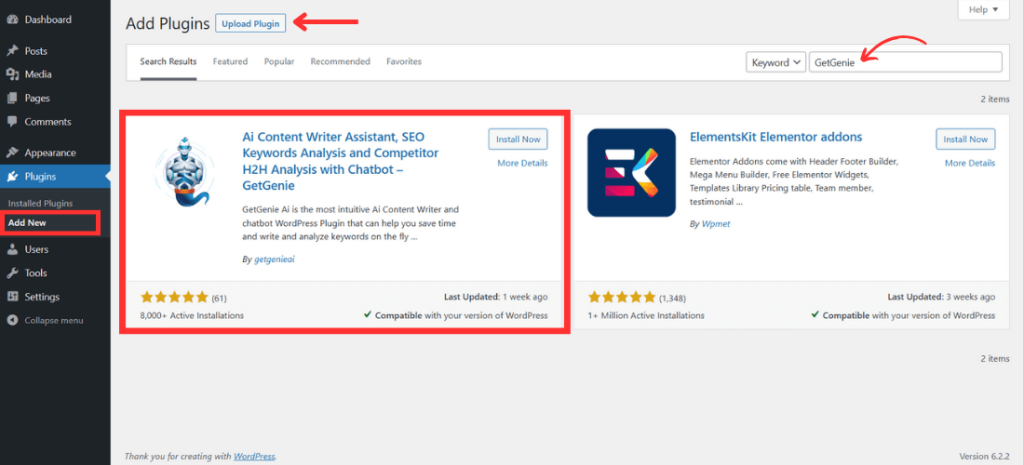
Step 2 – Select Instagram Caption Template #
- Select the “GetGenie Ai Writing” option on the top bar of your WordPress dashboard
- You can see all the templates on the right sidebar
- Search the “Instagram Caption” template
- Or, scroll down and select the “Instagram Caption” template
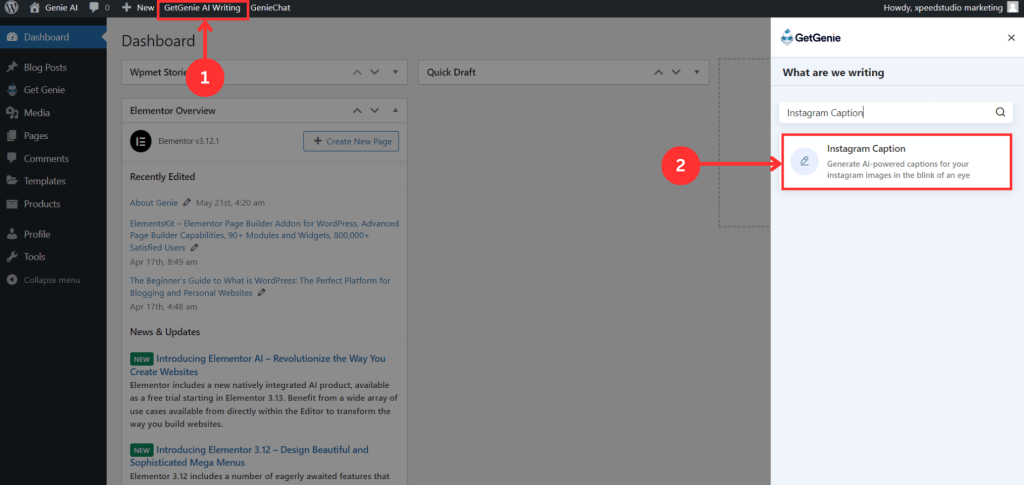
Step 3 – Generate Instagram Caption #
- Write the “Brand Name” and “Context”
- Select a language from 33+ languages
- Adjust creativity level (up to 5) and results (up to 6)
- Click on “Write”
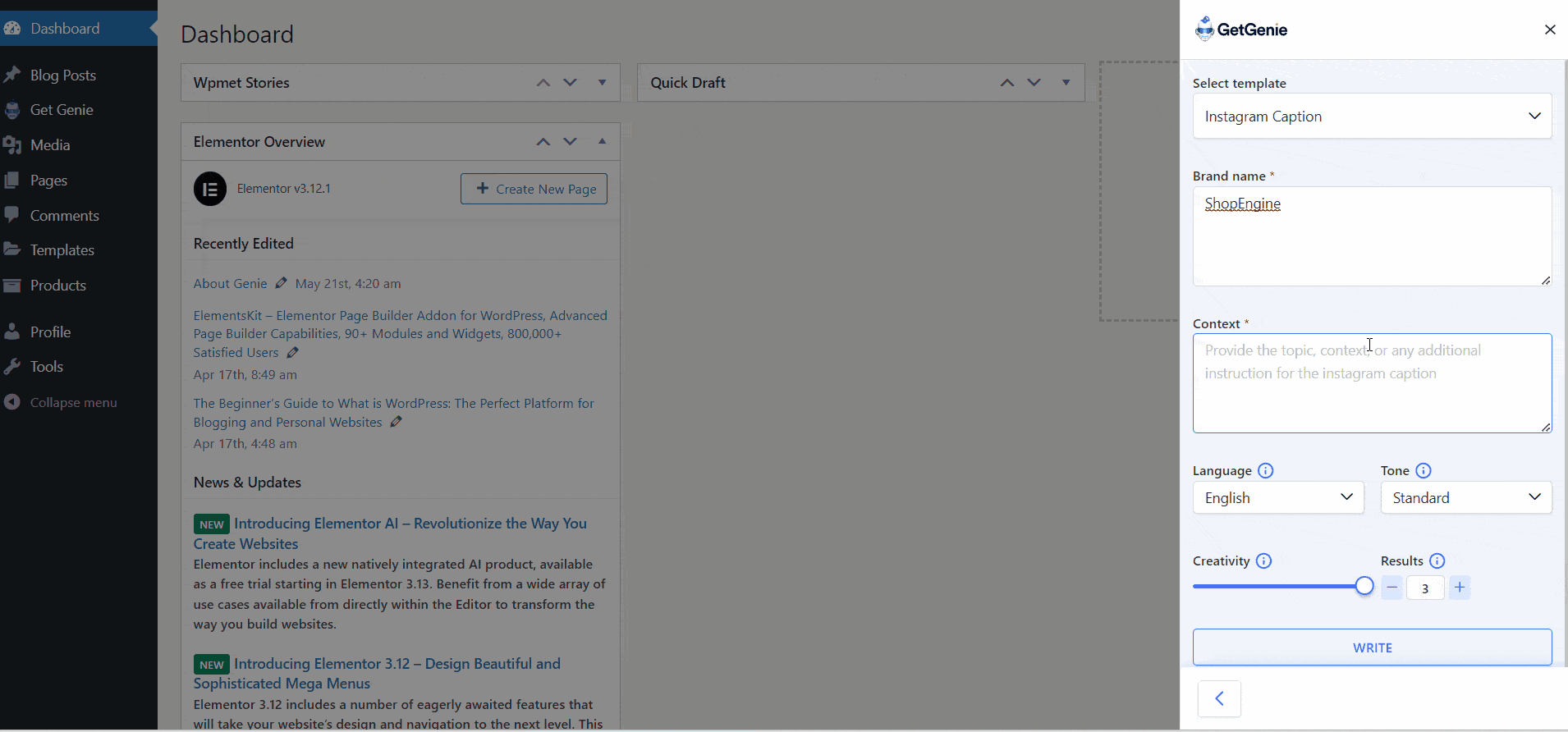
- You can see all the captions for your brand within seconds
- Copy the preferred one and paste it into your Instagram post as your brand caption
Method 2 – Write Instagram Caption in GetGenie Ai Playground #
Step 1 – Navigate GetGenie Ai Playground #
- Go to https://app.getgenie.ai/manage-sites/
- Login to the GetGenie dashboard entering username and password
- Navigate to GetGenie’s “Playground” tab
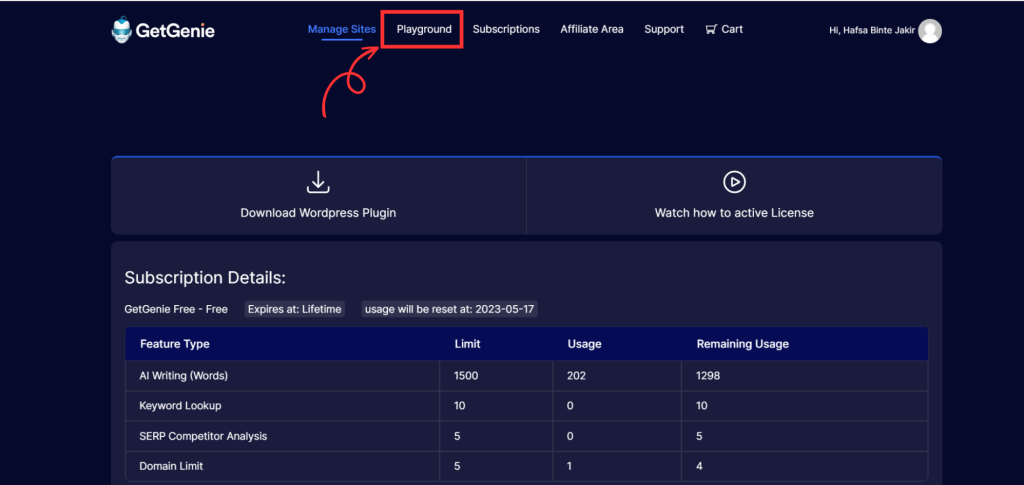
Step 2 – Select Instagram Caption Template #
- Create a new file
- Write the file name
- Click on “Writing Templates”
- Select the “Instagram Caption” template
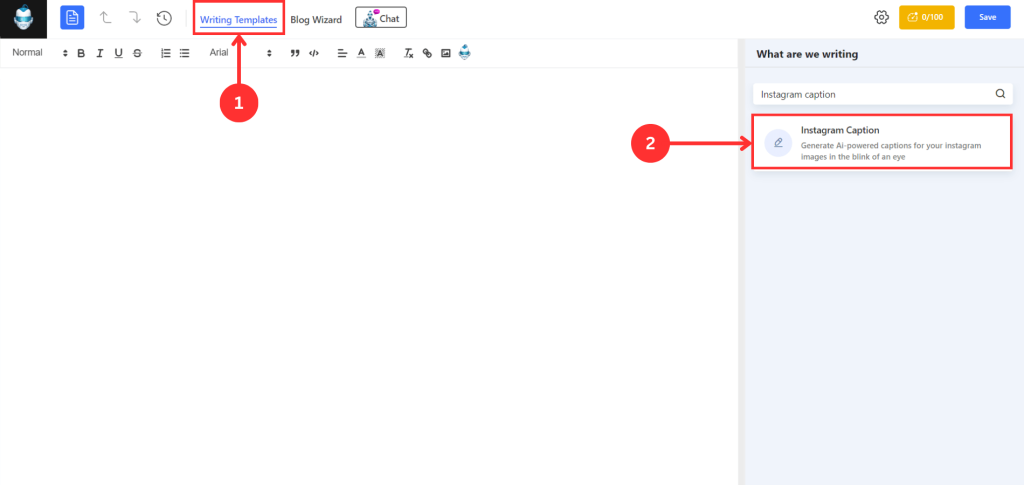
Step 3 – Generate Instagram Caption #
- Enter the Brand name and Context
- Choose a language, set creativity level and number of outputs
- Click on “Write”
- Copy the best one and paste it as your brand caption on Instagram
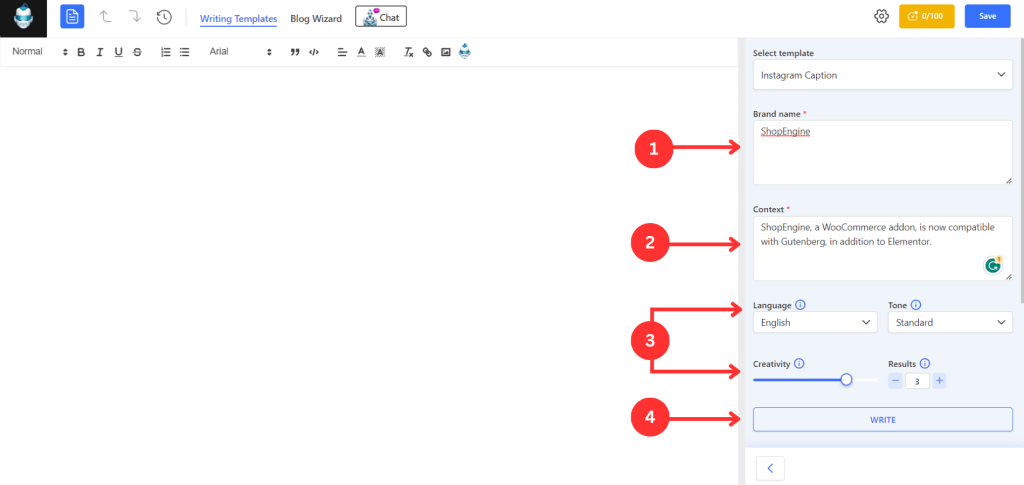
Recipe of Instagram Caption Template #
Let’s see a recipe to write Instagram Caption using this template:
Inputs #
Context: ShopEngine, a WooCommerce addon, is now compatible with Gutenberg, in addition to Elementor.
Language: English
Tone: Standard
Creativity: 5
Results: 3
Outputs #
We’ve taken 🛒 shopping to the next level with ShopEngine now compatible with Gutenberg and Elementor! 🤩
Get the most out of your WooCommerce store with ShopEngine. 🤗
#shopsmarter #woocommerce #shopengine #gutenberg #elementor
Output 2:
Check out ShopEngine, the #WooCommerce addon now fully compatible with the #Gutenberg and #Elementor editors. 🤩
Get a more streamlined eCommerce experience and make your store stand out from the rest! 🛍
#ShopEngine #eCommerce #Gutenberg #WooCommerce #Elementor
Output 3:
Easily unleash your creative potential! 💡
ShopEngine is now compatible with both Elementor and Gutenberg for a seamless WooCommerce experience! 🤗
#ShopEngine #WooCommerce #Elementor #Gutenberg #WordPress
Overall, writing product captions using GetGenie’s Instagram caption generator will help to attract your potential customers as well as increase sales.




