GetGenie AI presents you Bullet Point to Answers framework to get bulleted lists while writing long-form content. A bullet expresses a clear advantage and promise to the reader. So, smart marketers prefer this framework nowadays.
GetGenie AI is a handy and effective tool. Now you will learn how Bullet Point to Answers works and saves time.
Watch our video guide:
Use Bullet Point to Answers template to generate bulleted lists #
You can use the Bullet Point to Answers template in two different ways.
Using GetGenie Dashboard #
Navigate to your WordPress Admin Dashboard → 1.Get Genie → 2. AI Writing → 3. Search Bullet Point to Answers → 4. Click the template and begin.
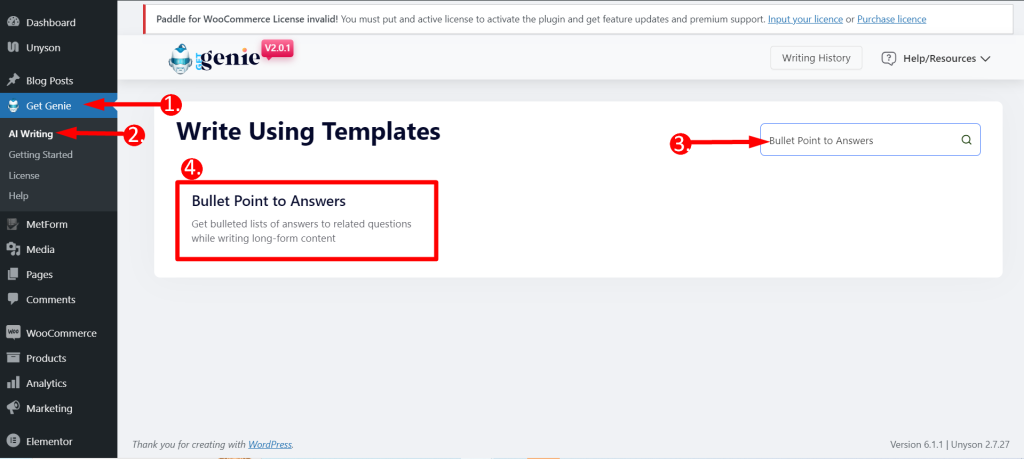
- Input a related question about your long-form content in the Question field
- Add Additional Instruction (Optional)
- Set the Creativity Level according to your wish (up to 5). The levels define how much creative output you want. The bigger the number the more creative output it will provide.
- Choose any Language based on your preference
- Select output Tone
- Set the Result Limit according to your wish (up to 10). This will determine how many varieties of outputs you want to generate
- Finally, Click WRITE
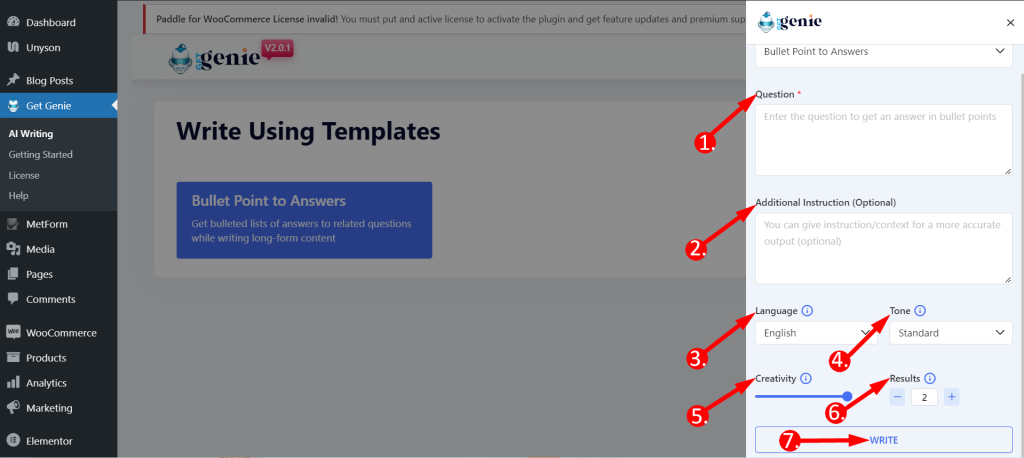
See the example below –
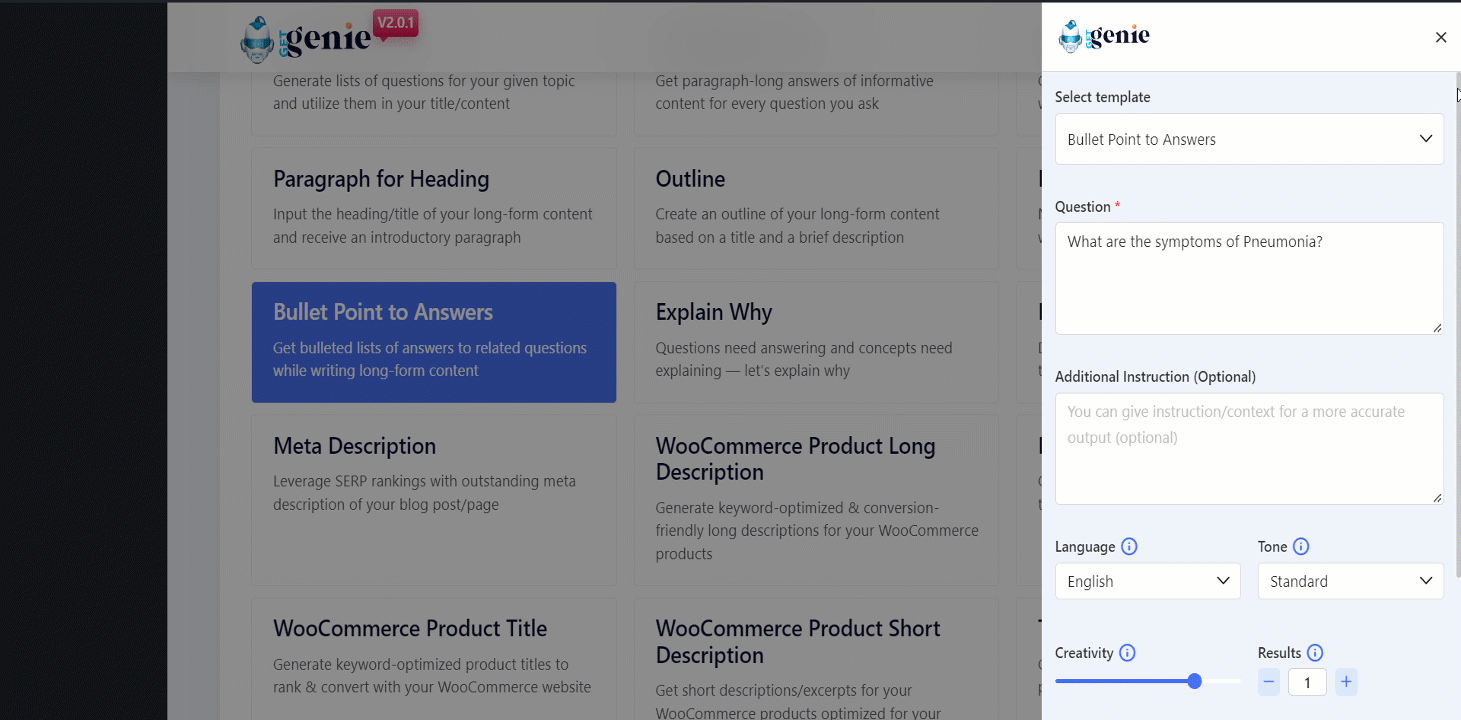
If you wish to copy a generated content just click on that and it will be copied to your clipboard. Now, paste it anywhere you want and start enjoying more conversions!
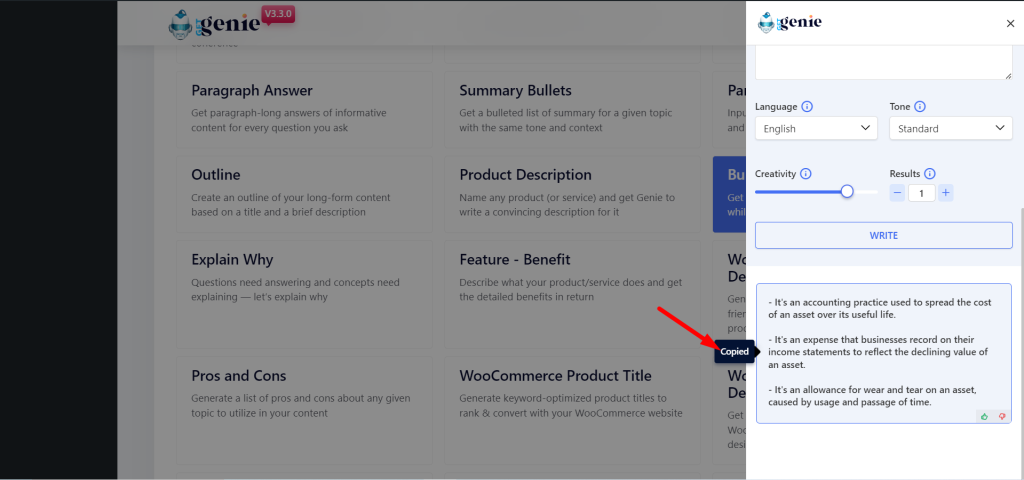
Using Bullet Point to Answers template inside Post/ Page #
- From WordPress menu go to Posts/Pages
- Create a new post/page or edit an old content
- Click on Write For Me.
- Finally, click on Bullet Point to Answers.
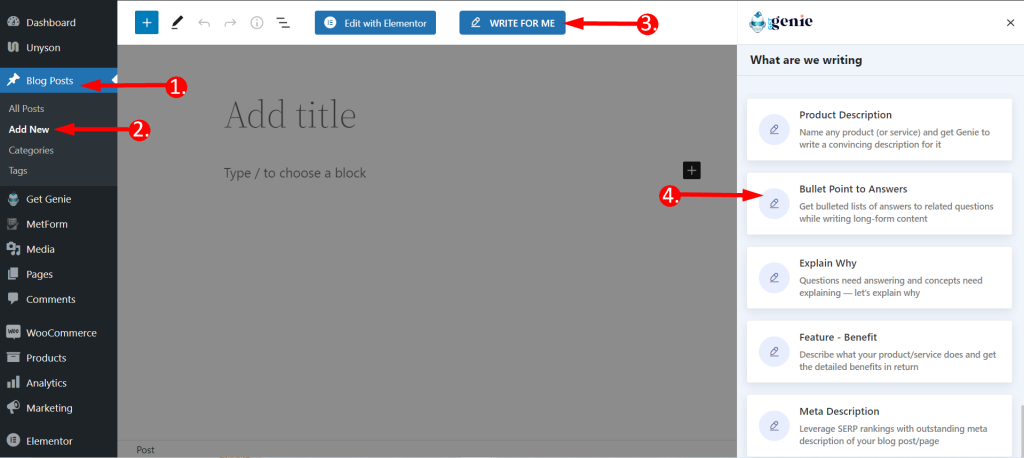
You will see the previous panel here. Put your context, set creativity and output limit. Click on the Write button. You will find your copy written by GetGenie AI.
To copy the content you can also click on the blue ‘+’ icon top-right corner of the content and add it directly to your post.
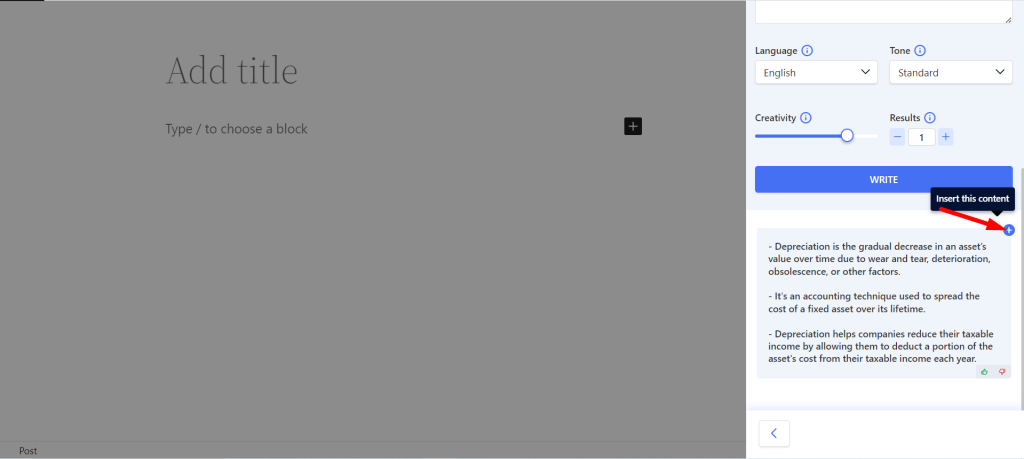
Bullet Point to Answers template using Shortcut key #
Using backslash(\) you can find Bullet Point to Answers while writing or editing a content.
- Type backslash(\) while writing a content
- Find Bullet Point to Answers from the option box
- Select and rest of the steps are the same
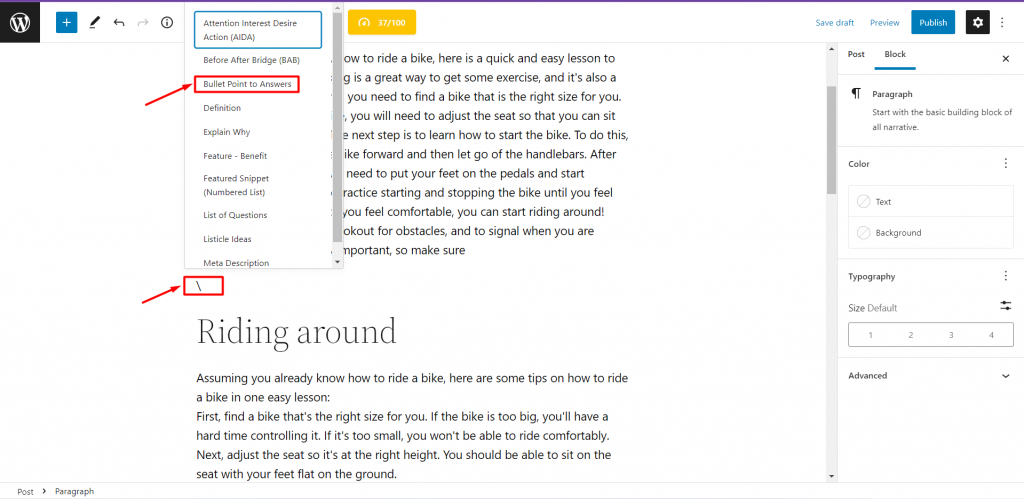
The steps are quite painless. For any lengthy content, you can create bulleted lists with this modern tool fast. hope you consider the Bullet Point to Answers template for your work. Start Now!
Recipe of Bullet Point to Answers template #
For your convenience we are sharing an output generating recipe example here-
Inputs #
Question- What are the symptoms of Pneumonia?
Additional Instruction (Optional)-
Language- English
Tone- Standard
Creativity- 4
Set Result Limit- 1
Outputs #
- Coughing up mucus.
- Fever.
- Shortness of breath.
- Chest pain.




