Like any other GetGenie AI template paragraph compressor is also a well-equipped template. It compresses paragraphs and also gives SEO-optimized writings. And a marketer can enrich his content to attract more audiences with the help of this master tool.
Here we have shown the framework using steps. Let’s learn the quick process before starting to using.
Working techniques of GetGenie AI Paragraph Compressor framework #
There are two different ways to operate the Paragraph Compression framework.
Using GetGenie Dashboard #
Navigate– Your WordPress Admin Dashboard → 1. Get Genie → 2. AI Writing → Search Paragraph Compression template → 4. Select the template and start to use
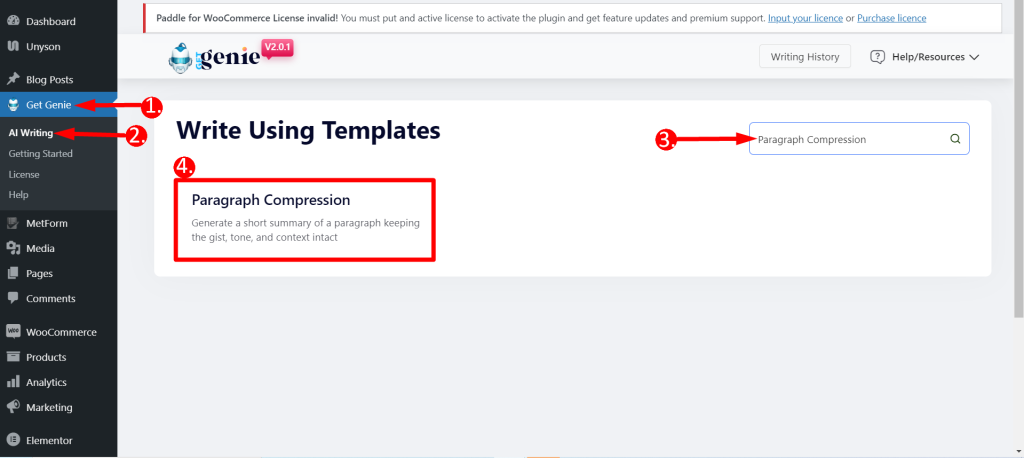
- Input your paragraph in the box
- Choose any Language based on your preference
- Select output Tone
- Set the Creativity Level according to your wish (up to 5). The levels define how much creative output you want. The bigger the number the more creative output it will provide.
- Set the Result Limit according to your wish (up to 10). This will determine how many varieties of outputs you want to generate
- Finally, Click WRITE
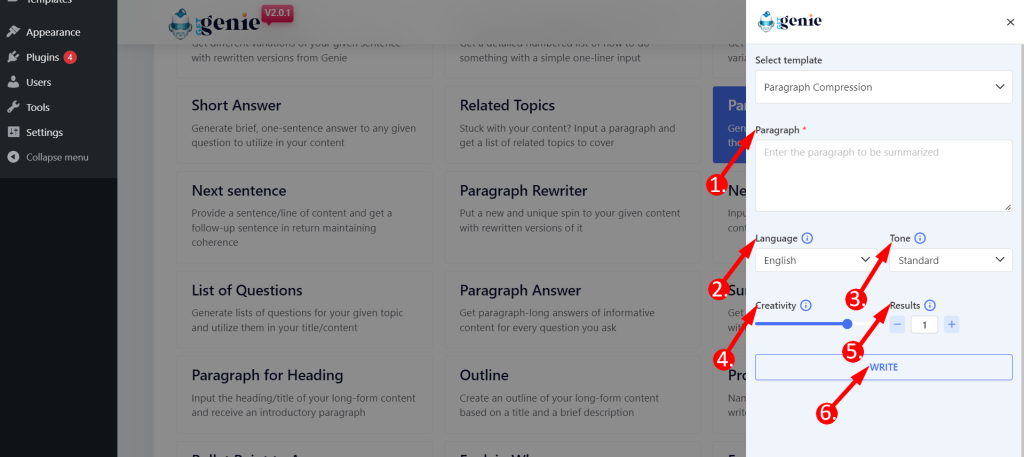
This is how you can generate output using the template –
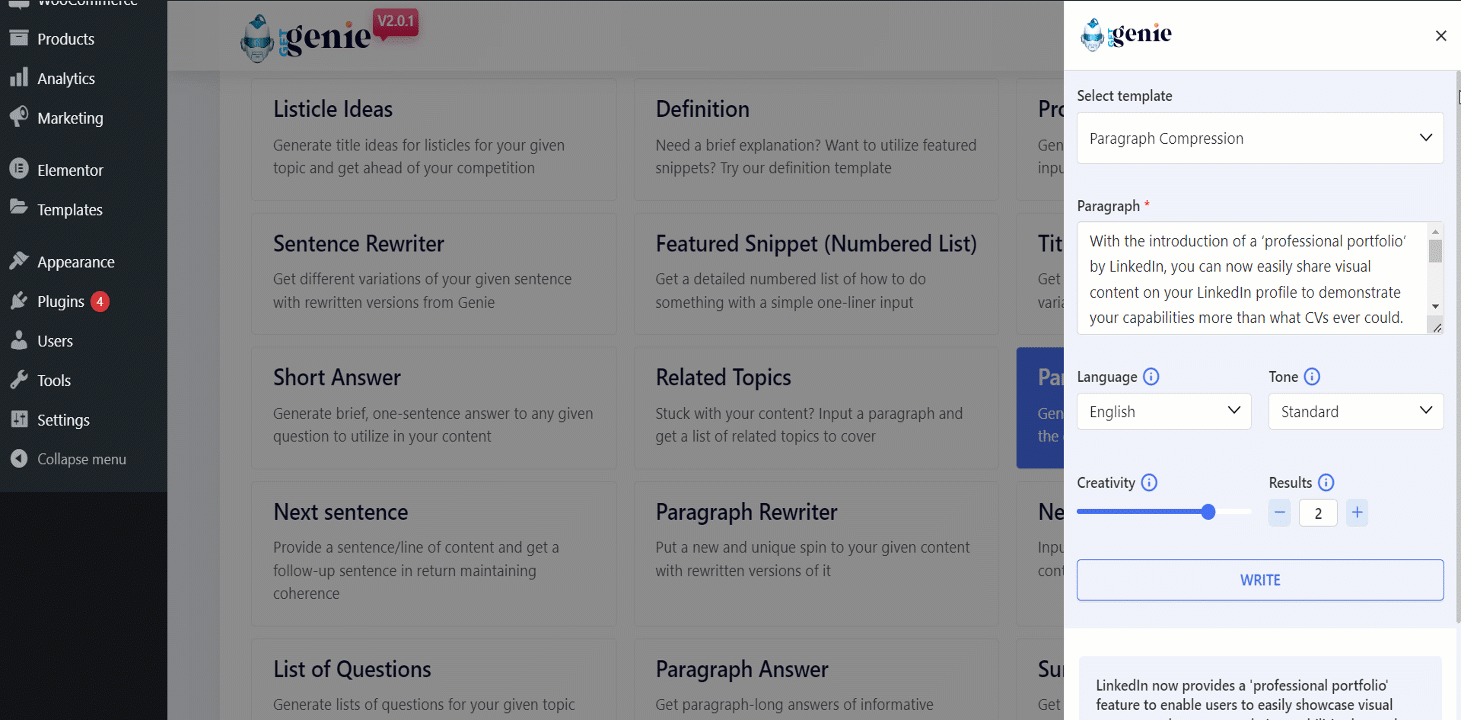
You can click on the content that you want to use and it will be copied to your clipboard. Now, paste it anywhere you want. And your perfectly summarized paragraphs will start getting more traffic this way!
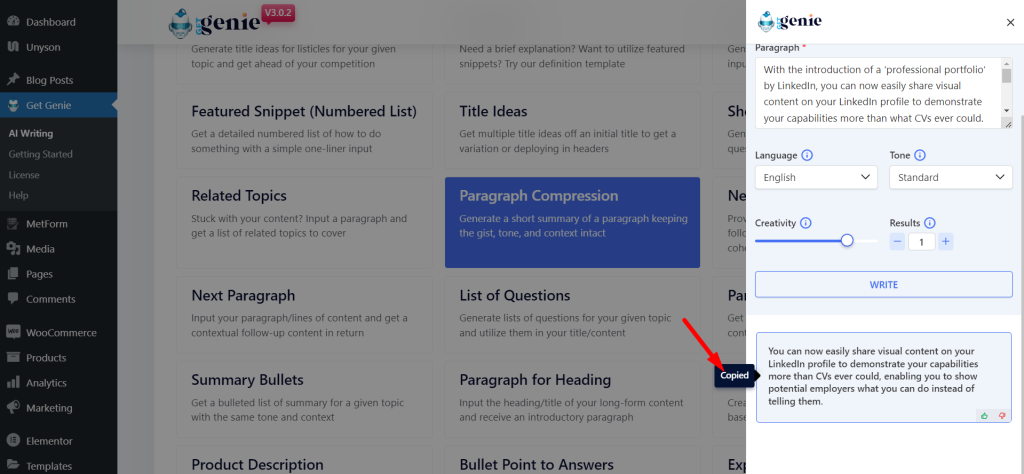
Using Paragraph Compression template inside Post/ Page #
- From WordPress menu go to Posts/Pages
- Create a new post/page or edit an old content
- Click on Write For Me.
- Click on Paragraph Compression.
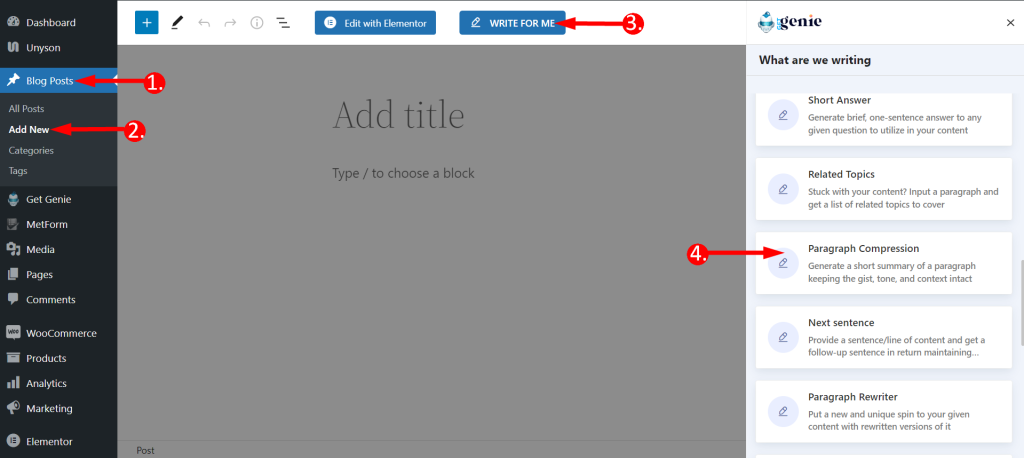
The first template panel will appear here. Put your context, set creativity and output limit. Click on the Write button. You will find your copy written by GetGenie AI.
Besides simply clicking a content to copy you can also click on the blue ‘+’ icon top-right corner of the content and insert it directly into your post.
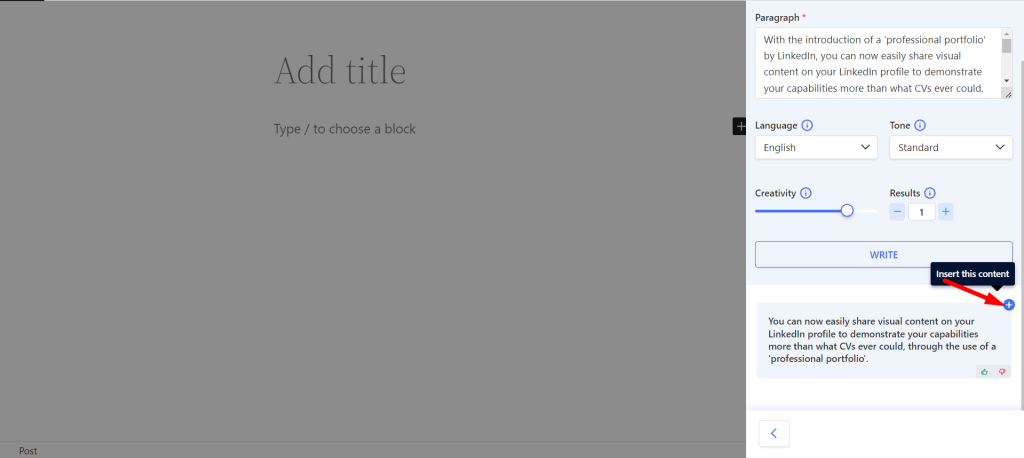
Paragraph Compression template using Shortcut key #
Using backslash(\) you can find Paragraph Compression while writing or editing content.
- Type backslash(\)Paragraph Compression while writing a content
- Find Paragraph Compression from the option box
- Select and rest of the steps are the same
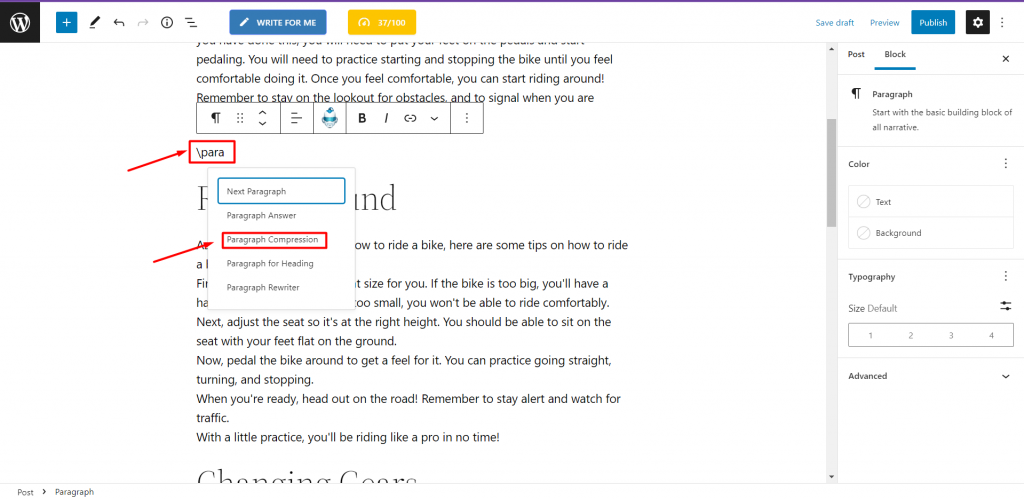
Hope you can now use the paragraph compressor template smoothly and compress any paragraph fast. You can trust GetGenie AI to compress a paragraph to a more manageable length. Use GetGenie AI today!
Recipe for Paragraph Compression with GetGenie #
Here is an example of Paragraph Compression by GetGenie based on the input paragraph.
Input #
Paragraph: With the introduction of a 'professional portfolio' by LinkedIn, you can now easily share visual content on your LinkedIn profile to demonstrate your capabilities more than what CVs ever could. From portfolio pieces to presentations to videos, you can now display your work on your profile by importing the content from a webpage or uploading your favorite work pieces straight from your computer. Instead of telling potential employers what you can do, display your work and let it speak for itself. Language: English Tone: Standard Creativity: 4 Results: 1
Output #
1. LinkedIn now has a professional way to share visual content such as presentations and videos with your profile. 2. In LinkedIn's new "professional portfolio," you can share visual content to demonstrate your abilities more than a CV could.




