Genie is presenting a latest text rewriting template that can quickly rewrite and optimize content for any purpose. With this AI tool to rewrite content, you can improve your existing content or generate completely new content. All this possible without having to spend hours in front of a computer.
So, let’s read the documentation and learn to utilize Genie AI content rewriter.
Step by step guide to use Genie AI tool to Rewrite Content #
You can use the Content Rewriter Template in two different ways.
Using GetGenie Dashboard #
Login to your WordPress Admin Dashboard → 1. Get Genie → 2. AI Writing → 3. Search Content Rewriter template→ 4. Select and start using
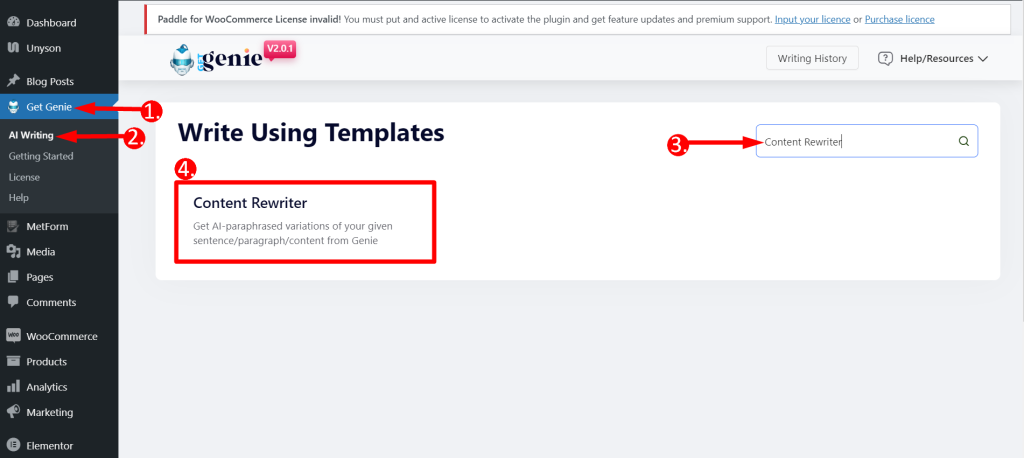
- Put your content in the Your Content field.
- Choose any Language based on your preference
- Select output Tone
- Then set the creativity level of your content. This helps the AI to understand how creative it needs to be for this specific content. The more creativity level your set, the more engaging content it will generate. We recommend setting it up to 4/5.
- Set the limit to your output. By default, there are 2 results/ output. You can increase it depending on your need. Remember, every output uses your credit. So, for testing purposes, we recommend generating fewer results.
- Finally, Click on the Write button and see the magic of GetGenie.
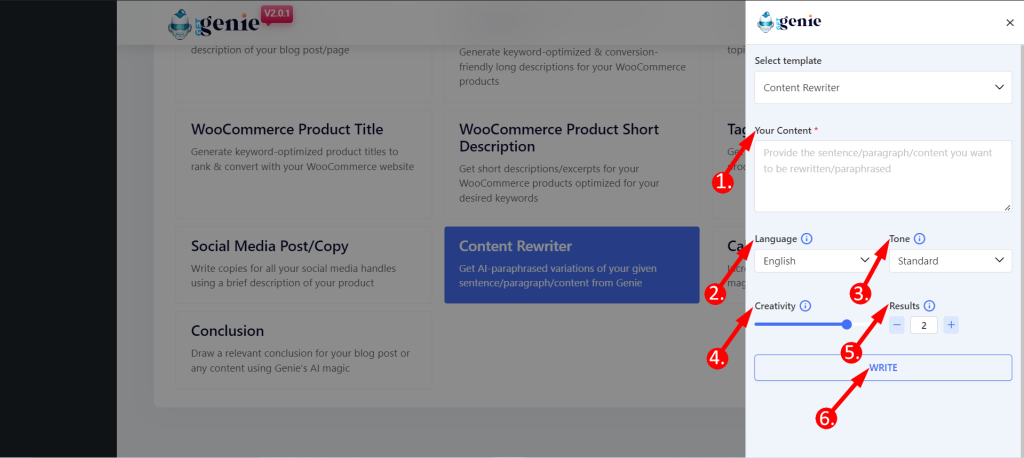
This is how the template generate outputs –
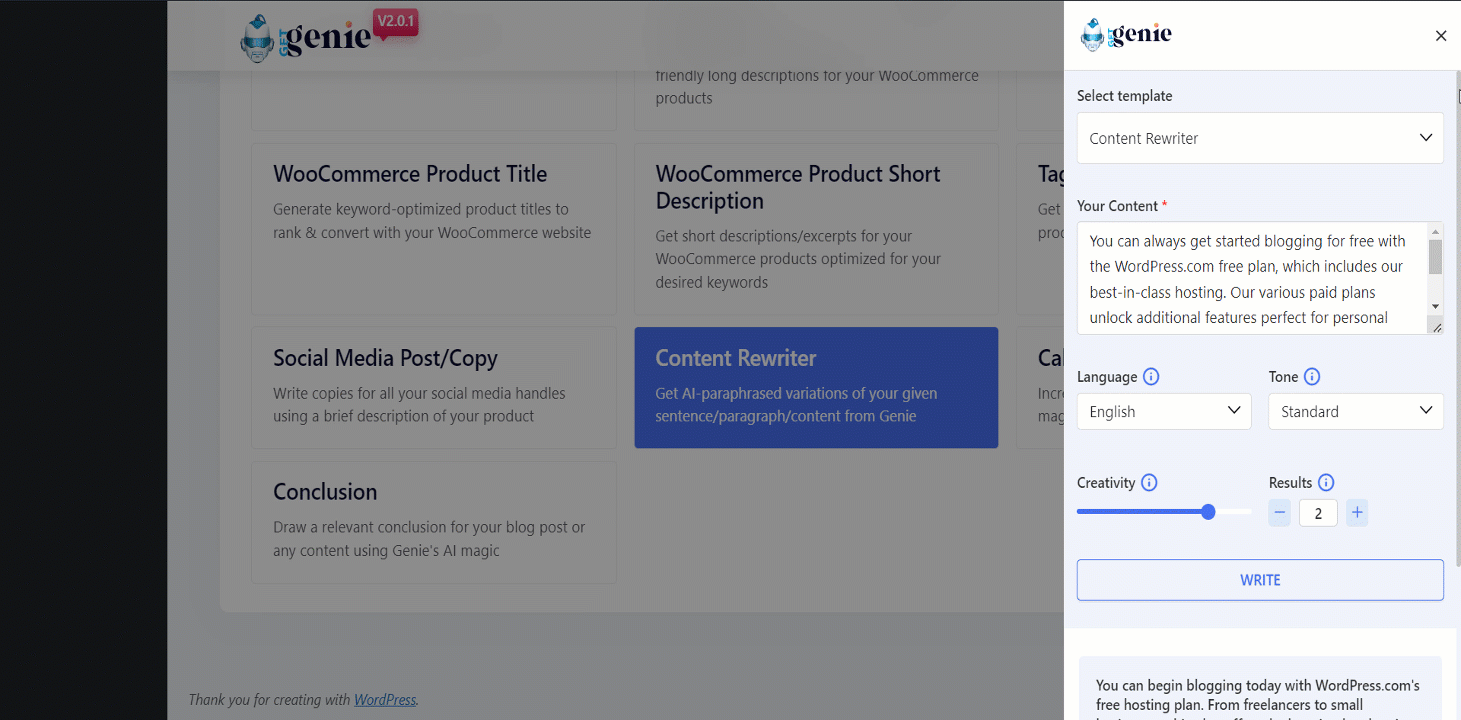
You can click on the content that you want to use and it will be copied to your clipboard. Now, paste it anywhere you want and start getting more conversions!
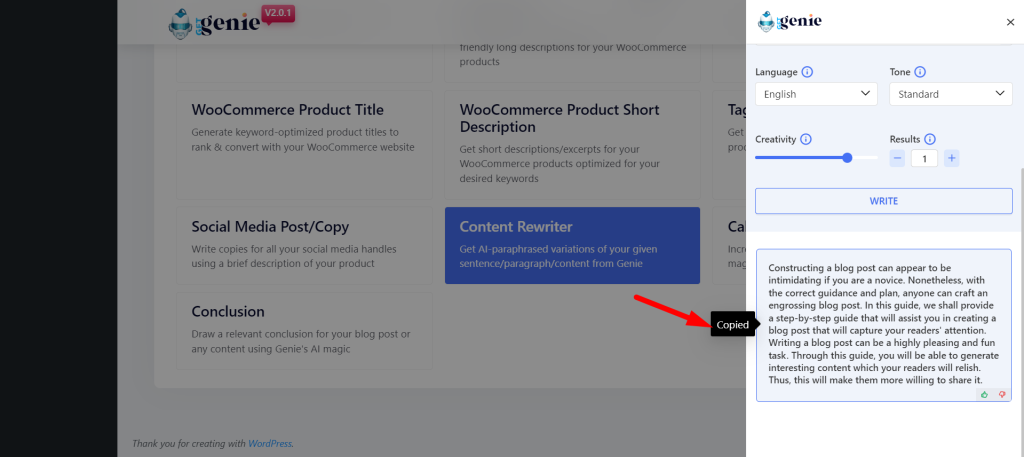
Using Content Rewriter template inside Post/ Page #
- From WordPress menu go to Posts/Pages
- Create a new post/page or edit an old content
- Click on Write For Me.
- Find Content Rewriter.
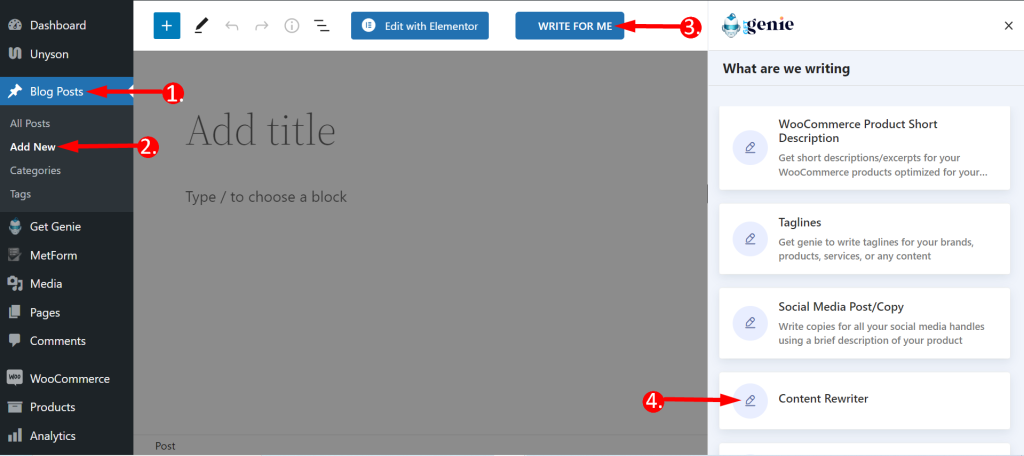
Here, the template and the steps are the same as before. Just follow the previous procedure and click on the Write button. You will find your copy written by GetGenie AI.
You can click on the content it will be copied to the clipboard so that you can use it anywhere you want.
Also, you can click on the blue ‘+’ icon top-right corner of the content and insert it directly into your post.
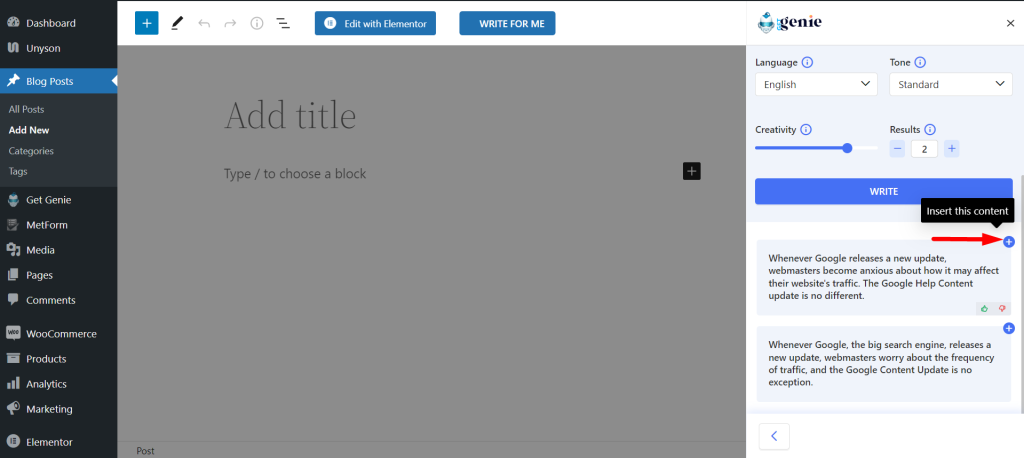
Content Rewriter template using Shortcut key #
Using backslash(\) you can find Content Rewriter while writing or editing a content. Here are the steps:
- Type backslash(\) while writing a content
- Find Content Rewriter from the option box
- Select and rest of the steps are the same
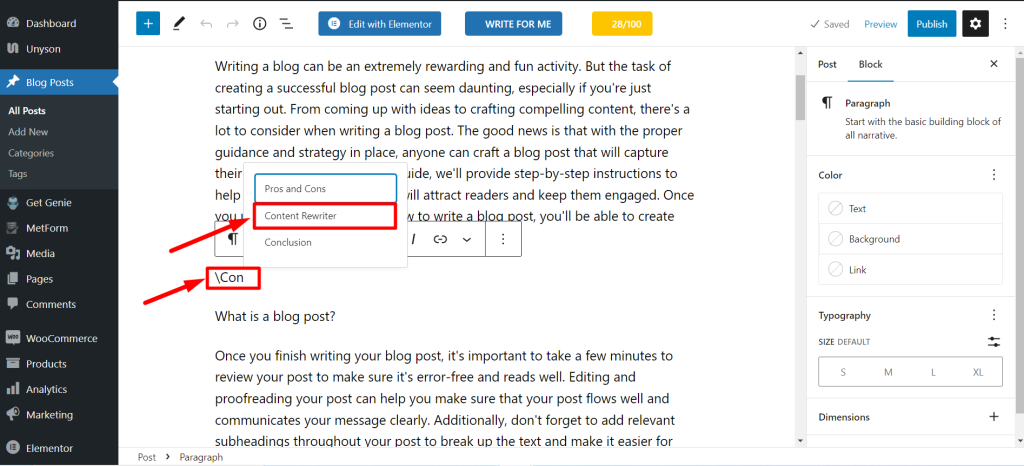
Give this Genie template a try today and see what the best AI content rewriter can do for you!
Recipe to write with Content Rewriter template #
Here is an example of generating content using Content Rewriter.
Input #
Your content: Whenever the giant search engine google releases a new update, webmasters become anxious regarding the traffic frequency, and google helpful content update is nothing exceptional. Language: English Tone: Standard Creativity: 4 Results: 2
Output #
1. Whenever Google releases a new update, webmasters become anxious about how it may affect their website's traffic. The Google Help Content update is no different. 2. Whenever Google, the big search engine, releases a new update, webmasters worry about the frequency of traffic, and the Google Content Update is no exception.




