Call to action (CTA) is an important way in marketing as it encourages people to take action. It can be used as a way to make an offer, request feedback, or to encourage customers to make a purchase. With GetGenie CTA AI template, you can get engaging content to increase conversions and drive sales.
So, let’s read the documentation and know how to write a call to action with Genie template.
Step by step guide to use Genie CTA AI Template #
You can use the Call to Action Template in two different ways.
Using GetGenie Dashboard #
Login to your WordPress Admin Dashboard → 1. Get Genie → 2. AI Writing → 3. Search Call To Action → 4. Select and start using
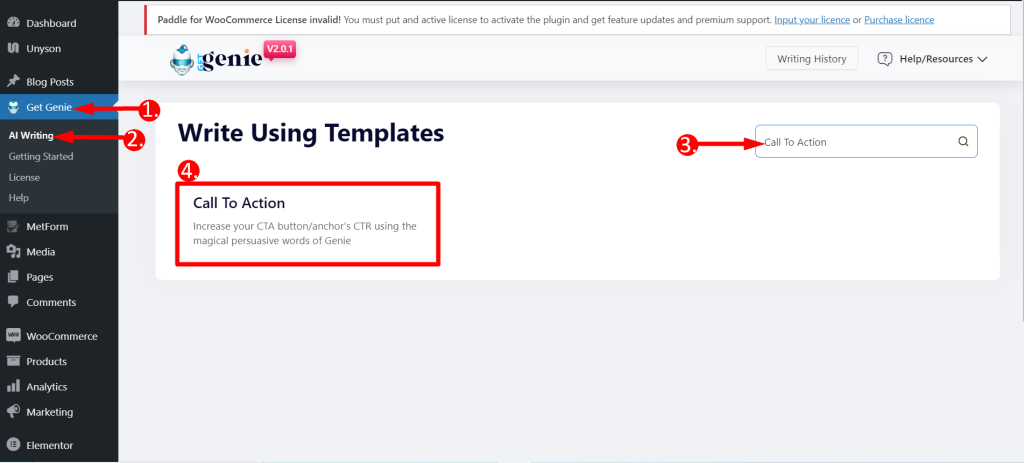
- Put your content in the Context/Description.
- Write Product/Brand Name (Optional)
- Choose any Language based on your preference
- Select output Tone
- Then set the creativity level of your content. This helps the AI to understand how creative it needs to be for this specific content. The more creativity level your set, the more engaging content it will generate. We recommend setting it up to 4/5.
- Set the limit to your output. By default, there are 2 results/ output. You can increase it depending on your need. Remember, every output uses your credit. So, for testing purposes, we recommend generating fewer results.
- Finally, Click on the Write button and see the magic of GetGenie.
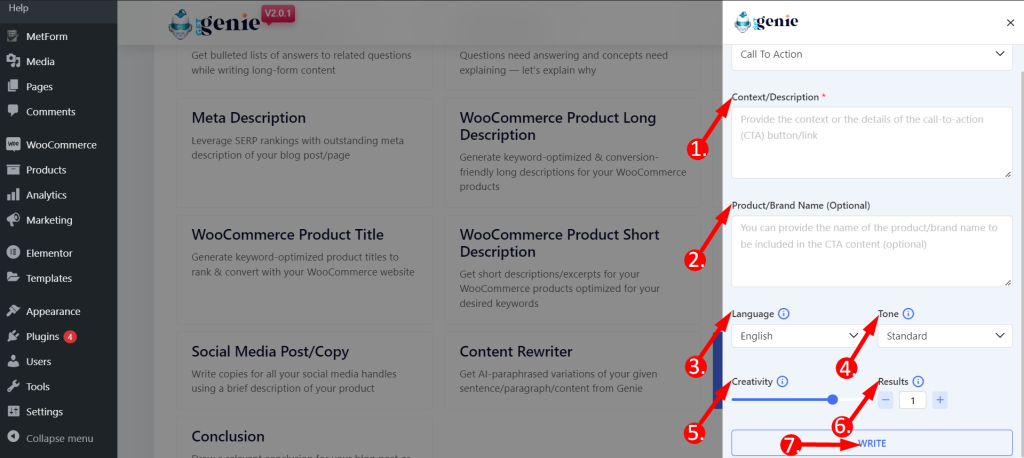
This is how the you can generate CTA for your product-
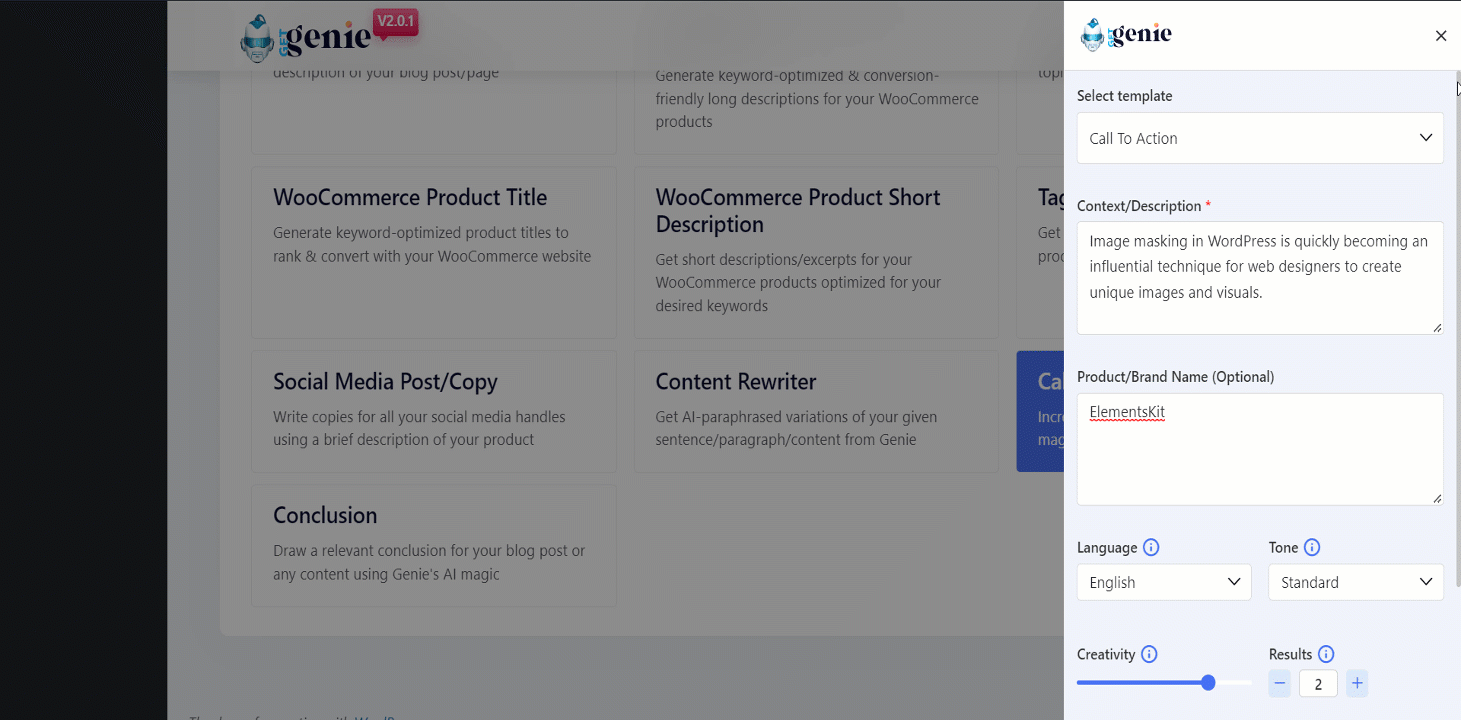
You can click on the content that you want to use and it will be copied to your clipboard. Now, paste it anywhere you want and start getting more conversions!
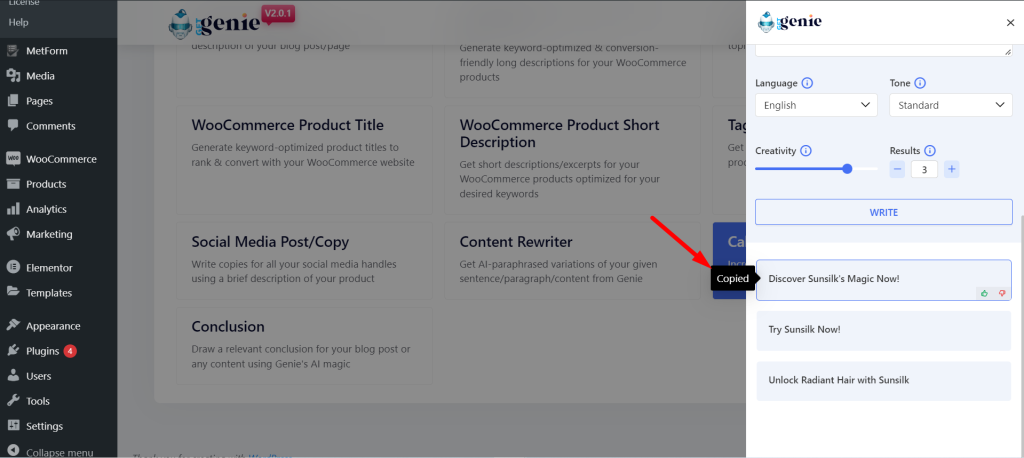
Using Call To Action template inside Post/ Page #
- From WordPress menu go to Posts/Pages
- Create a new post/page or edit an old content
- Click on Write For Me.
- Find Call To Action.
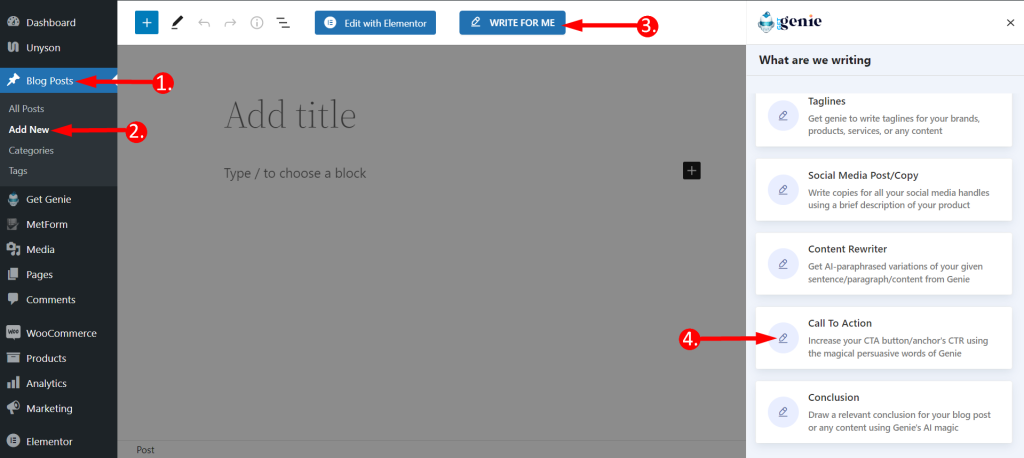
Here, the template and the steps are the same as before. Just follow the previous procedure and click on the Write button. You will find your copy written by GetGenie AI. Click the to simply copy it to use anywhere.
Also, you can click on the blue ‘+’ icon top-right corner of the content and insert it directly into your post.
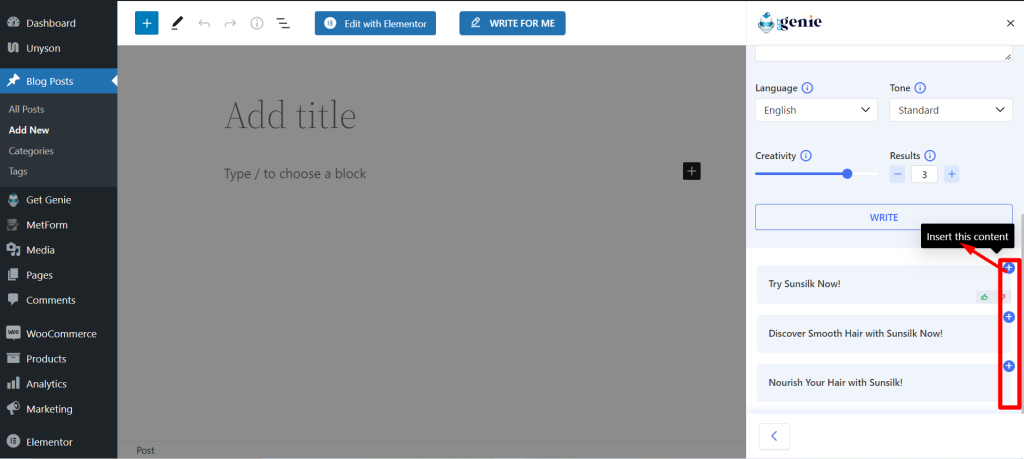
Call To Action template using Shortcut key #
Using backslash(\) you can find Call To Action while writing or editing a content. Here are the steps:
- Type backslash(\) while writing a content
- Find Call To Action from the option box
- Select and rest of the steps are the same
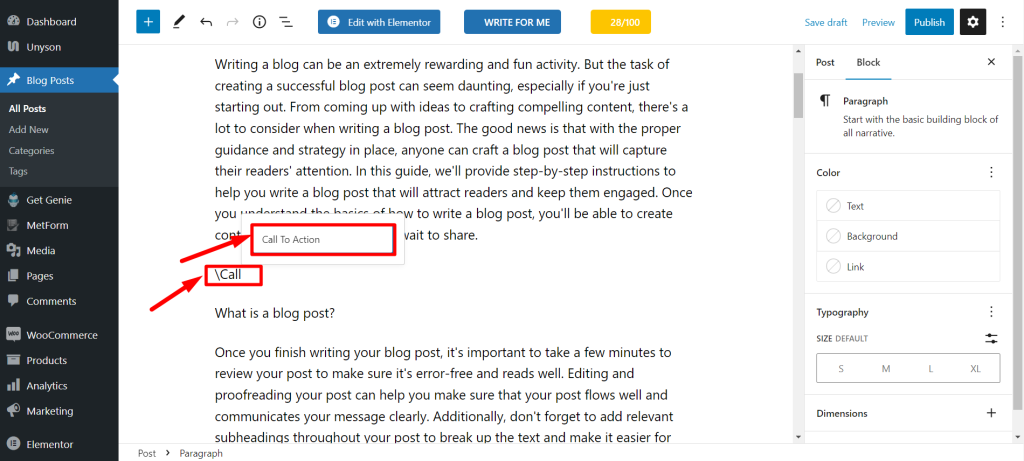
So, Try Genie CTA AI today and build your brand loyalty.
Recipe to write with Call To Action template #
Here is an example of generating content using Call To Action.
Input #
Context/description: Sunsilk is not only effective in reducing hair fall, but also cleanses the scalp well and improves hair texture over time. It also reduces hair breakage and adds shine to dull hair, giving it an overall vibrant and shinier look. Product/ brand name: Sunsilk Language: English Tone: Standard Creativity: 4 Results: 2
Output #
1. Revive Your Hair with Sunsilk! 2. Discover Vibrant and Shinier Hair with Sunsilk!




