Plagiarism checking is a must to ensure the blog content’s originality and quality. Because plagiarised content won’t add any value to the audience. Also, it is a big obstacle to getting rank and organic traffic.
In that case, GetGenie comes with a one-click solution by integrating Copyscape to check the plagiarism of your blog content.
Now you can connect Copyscape with GetGenie and check plagiarism for the blog wizard’s content or any other old content using this brand-new feature of GetGenie.
How to Get Copyscape’s Credentials #
Copyscape is a premium online plagiarism checker which is commonly used to check whether any content is copied from other sources of the internet or not.
After entering the URL of text in Copyscape, it scans the web and provides reports about content originality or any similarities found with other online content.
As it’s a premium tool, you need credentials to check for plagiarism. To get credentials:
- Visit the Copyscape website at https://www.copyscape.com/
- Sign up with a username, email, and password, or log in if you have an account already
- Click on the link “Click here to purchase some credits”
- Enter the purchase amount (USD)
- Click on “Continue“
- It will redirect to the payment page. Complete payment with PayPal, Visa, MasterCard, or Amex
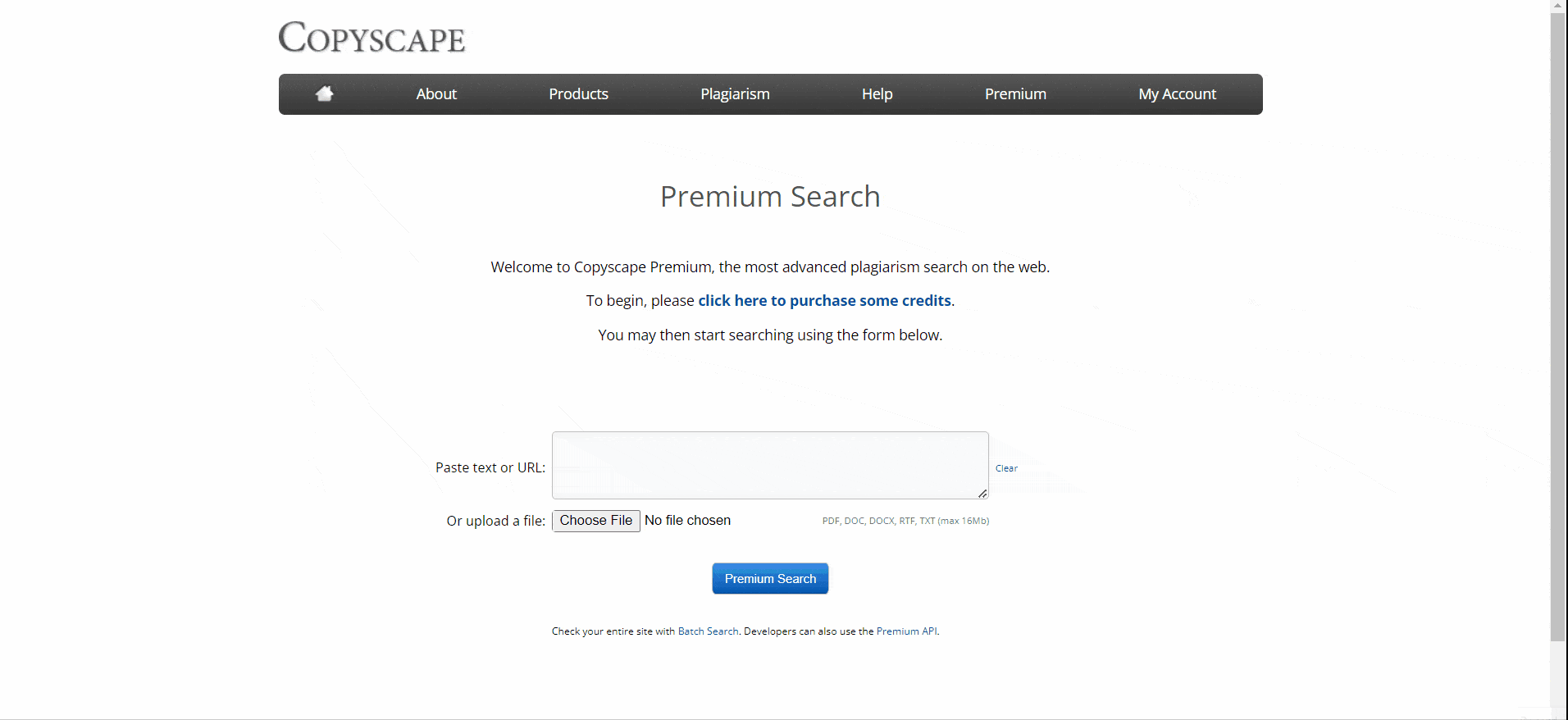
It will enable the API key automatically. To get Copyscape’s API key,
- Navigate Products -> Premium API
- Scroll down, you can see the API key under the “Your API Key” section
- Copy the API key to integrate with GetGenie Ai
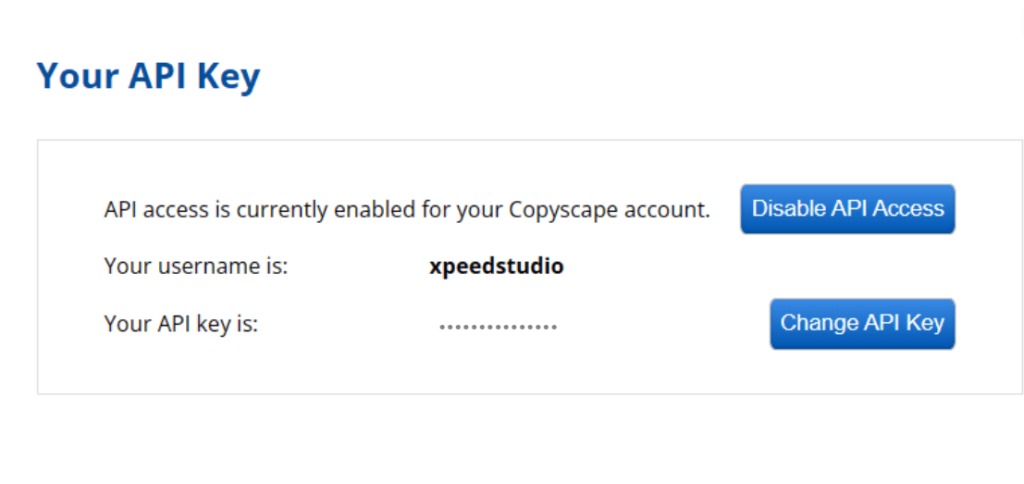
How to Check Plagiarism Using GetGenie Ai #
You can check plagiarism using GetGenie by following simple 2 steps:
Step 1: Connect Copyscape with GetGenie #
- Login to https://app.getgenie.ai/
- You can see a dropdown at the top right bar
- Click on the “Integrations” option
- Set your Copyscape username and API token
- Click on “Save”
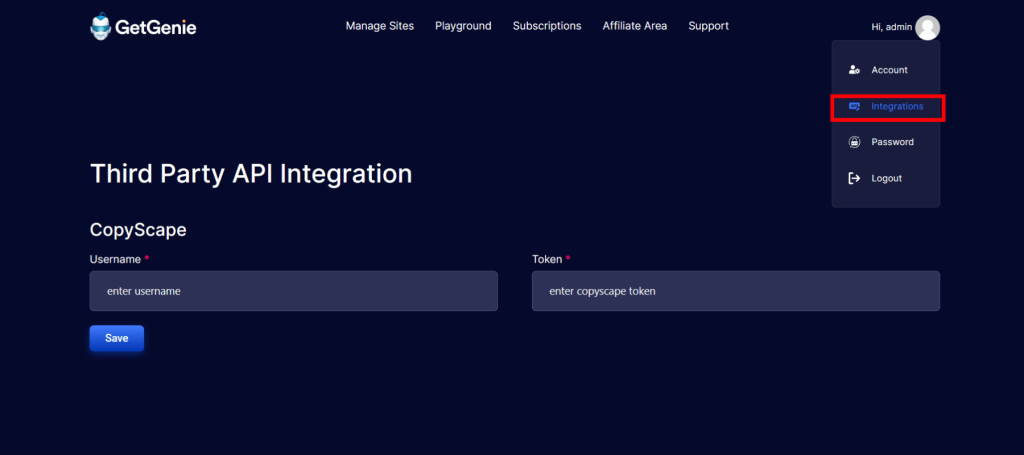
Step 2: Check Content Plagiarism #
You can check plagiarism by generating new content with the “Blog Wizard template”. You can also check the old generated content by GetGenie. Not only that, you can check any other existing or old content.
Check New Content Plagiarism #
- Navigate your WordPress dashboard
- Click on the “GetGenie Ai Writing” on the top bar
- Select “Blog Wizard”
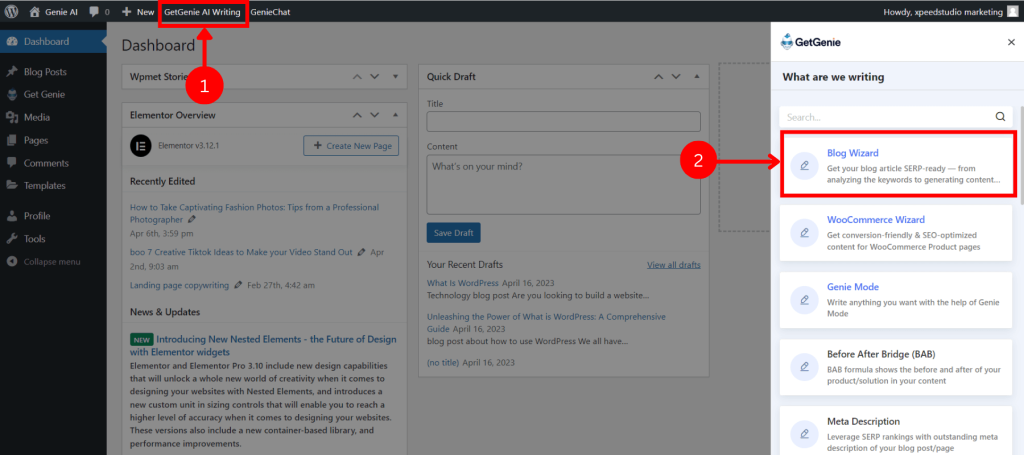
- Write the keyword and context(optional)
- Click on “Analyze keyword”
- Click on “Fetch Data” on the competitor tab
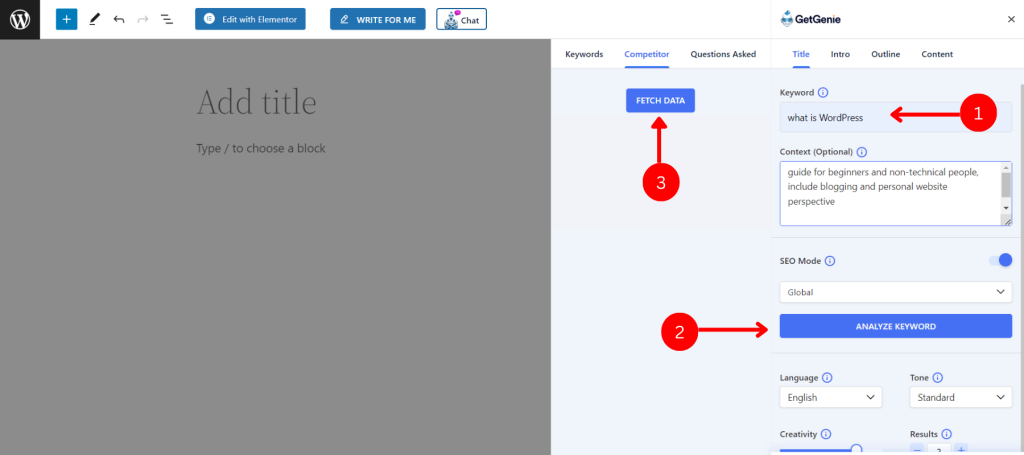
- Generate blog titles, intro, and outlines for the new content and insert them into the block editor
- You can see the “Content Score” at the top bar
- Click on it and you will see the Plagiarism tab
- Click on “Check Plagiarism”
- It will take a few seconds to generate the result
- Now, here you can see the plagiarism report of Copyscape
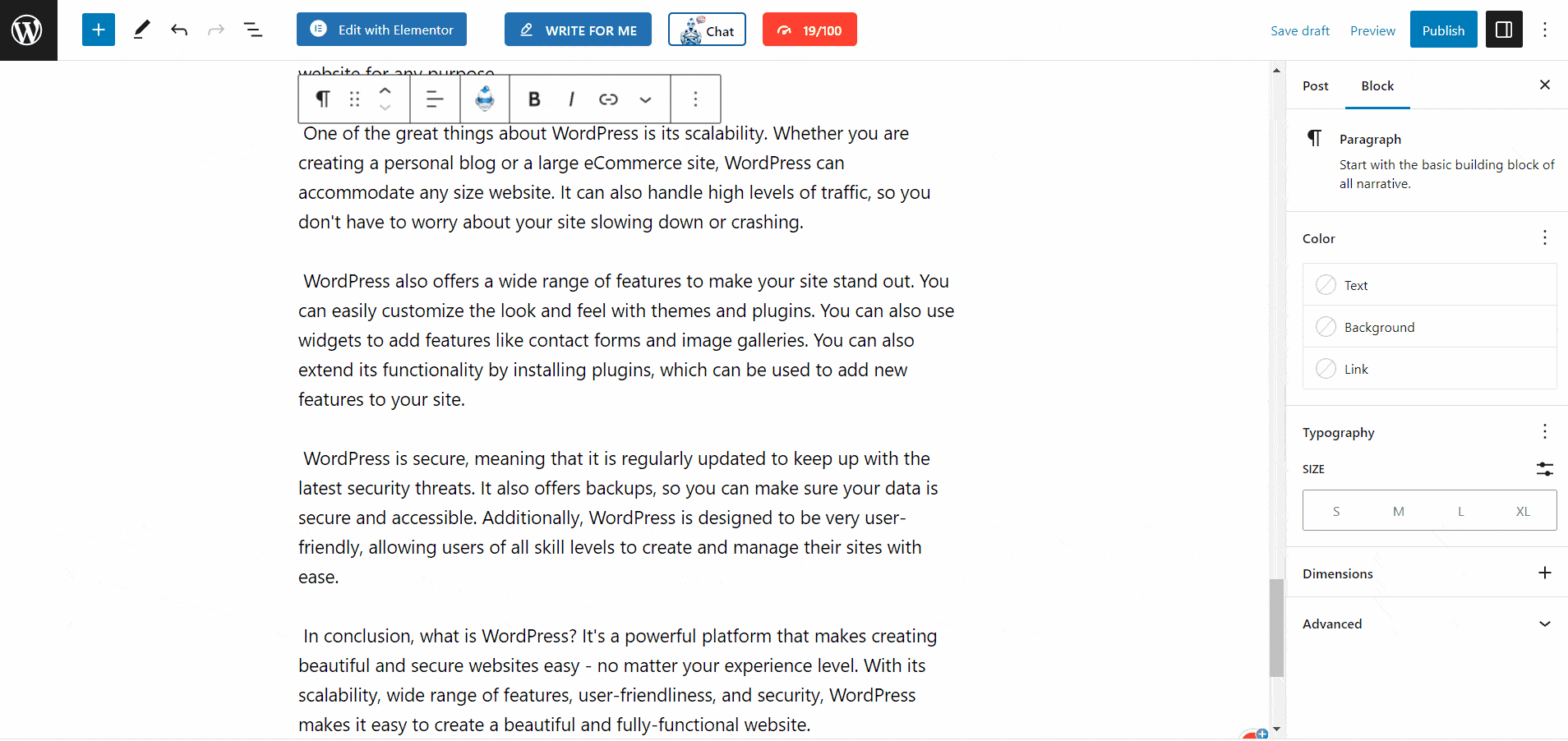
Check Old Content Plagiarism #
Open any existing content written with or without the assistance of GetGenie. Or, you can copy content from any other source (e.g. old blog post or from Google doc) and paste it into the block editor.
- Click on “Write for me” on the top bar
- Select the “Blog Wizard” template
- Write the keyword and context
- Click on “Analyze keyword”
- Click on “Fetch Data” on the competitor tab
After fetching data from the competitors, you can see the “Content Score” at the top bar.
- Click on “Content Score”
- Click on “Check Plagiarism”
Alternative Method: Check Plagiarism With GetGenie Ai Playground #
You can use the SaaS form of GetGenie Ai instead of using it as a WordPress plugin. All you need to do:
- Navigate to https://app.getgenie.ai/manage-sites/
- Click on “Playground”
- Create a new file
- You can see all the templates and features here
- Then follow the same process as the WordPress website
- Check new or old content plagiarism more conveniently
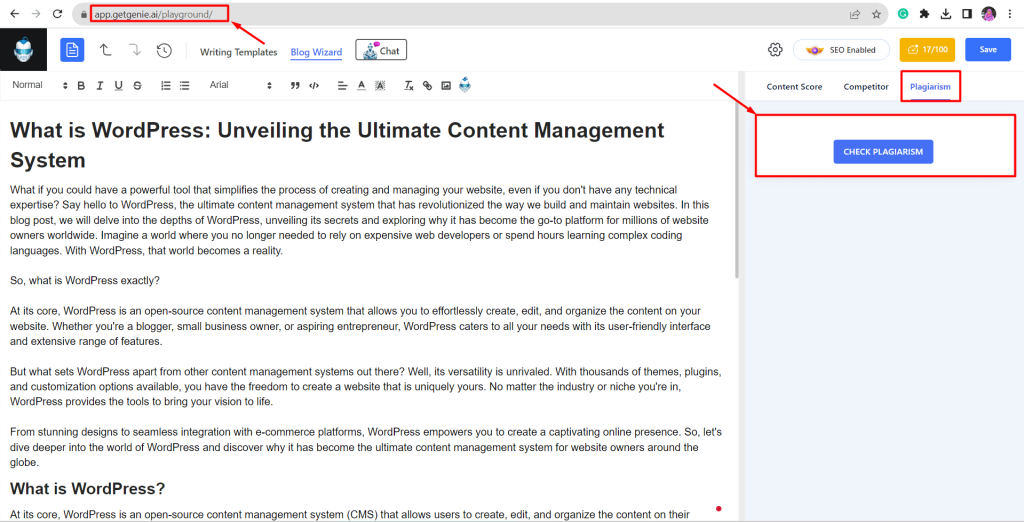
So far, connecting Copyscape with GetGenie and checking plagiarism is super easy and straightforward. Hope, now you can ensure your content’s originality by checking plagiarism in just one click.




