How to Find & Fix SEO Issues in WordPress
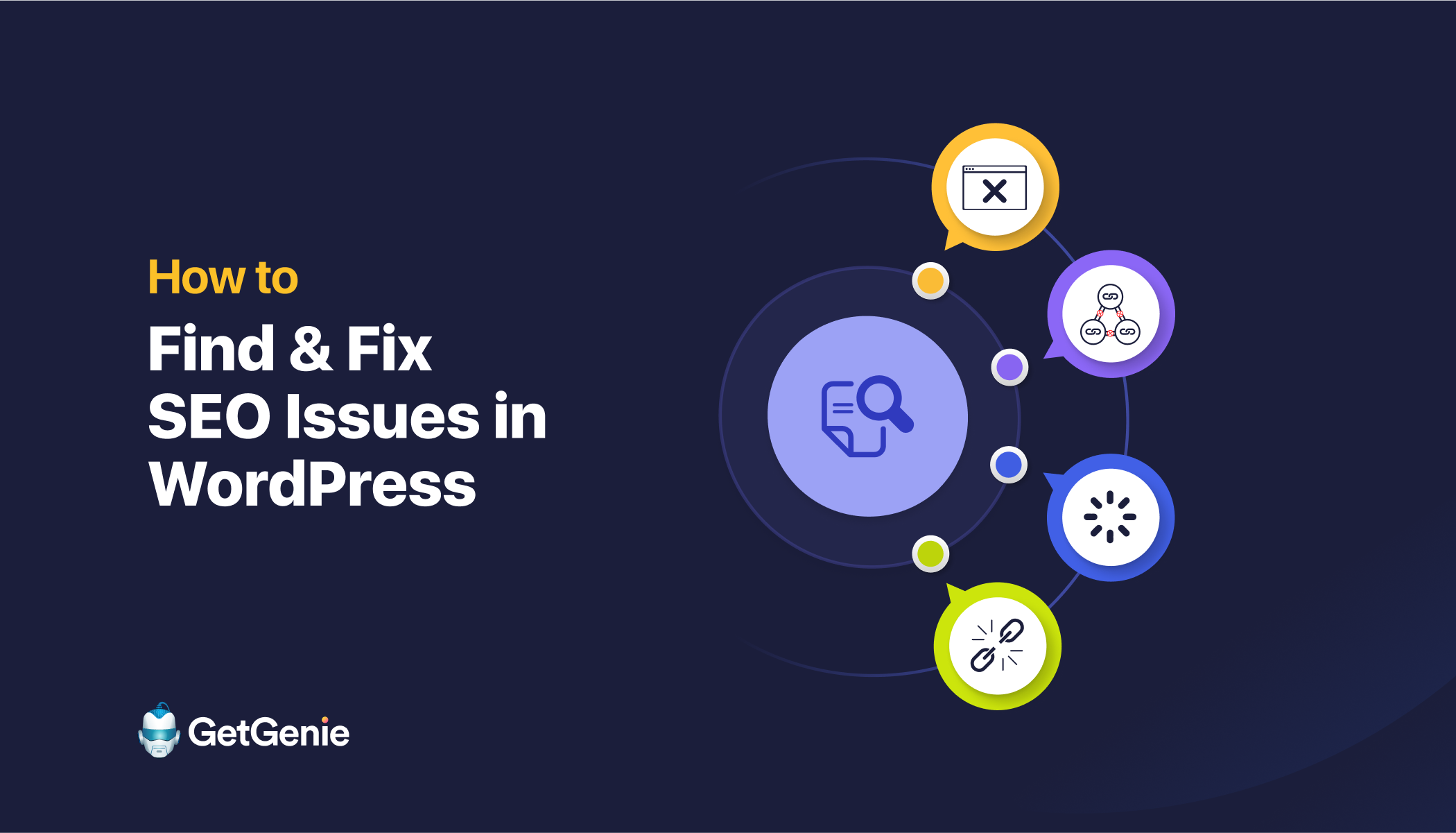
Learn how to find and fix SEO issues that range from pages not in the top 100, broken internal links, keyword cannibalization, slow Core Web Vitals, and deindexed pages to weak internal linking, high bounce rates, and Google crawl errors. Using the right SEO tools.
Finding SEO-related issues and solving them requires careful analysis. The process can become painstaking and complex at times. However, using the right tools for finding and fixing SEO issues will ease the process.
In this post, I will discuss how you can find SEO issues in WordPress effectively with the right tools and set strategies to fix those. Let’s jump right in!
Finding Major SEO Issues
I’ve seen multiple WordPress SEO issues that undermine my site’s performance. Some took a few clicks to solve. But others were a bit tricky and needed meticulous work.
Pages Not in the Top 100 on SERP
I am a content writer. So when I notice some of my pages, especially blog posts, not ranking within the first 10 pages of Google, I get devastated.
You would always want your page to stay on or near the first page of Google. But when these underperforming pages are essentially lost in the SERPs, you know there is little to no traffic!
Using a tool like GetGenie, I identified pages that needed immediate improvements through the SEO Insights feature. The subfeature, “Pages Requiring Attention”, showed which pages dropped off the rankings or are ranking very low for their target keywords.
Using GetGenie’s ‘Pages Requiring Attention’ feature
If you are at the WordPress Dashboard with GetGenie installed, select GetGenie > SEO Insights.
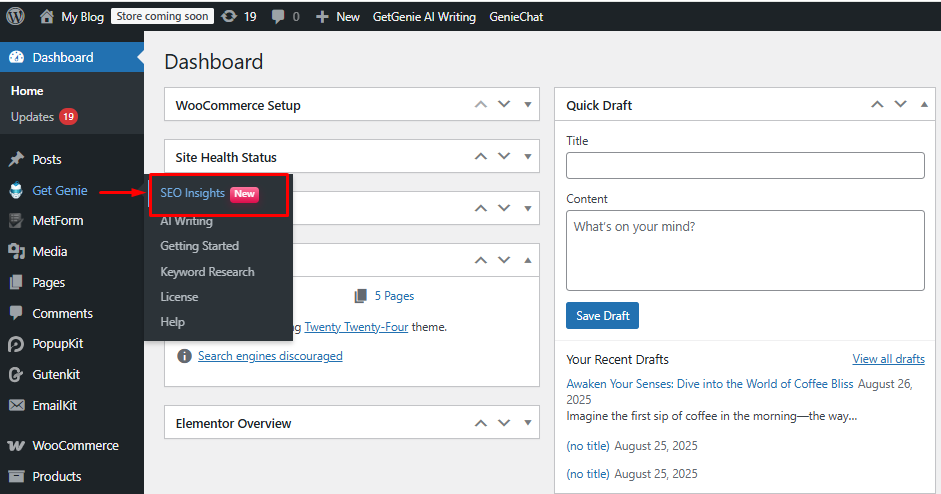
From there, you will enter the Overview page of SEO Insights, where you can navigate to “Pages” and scroll down to “Pages Requiring Attention”.

When you are at that section, select the date range. It could be 30, 60, 90, or a custom range of days.
Then click on Go. You will get the results of pages that need attention with their positions, clicks, impressions, and against which keywords they are ranking low.
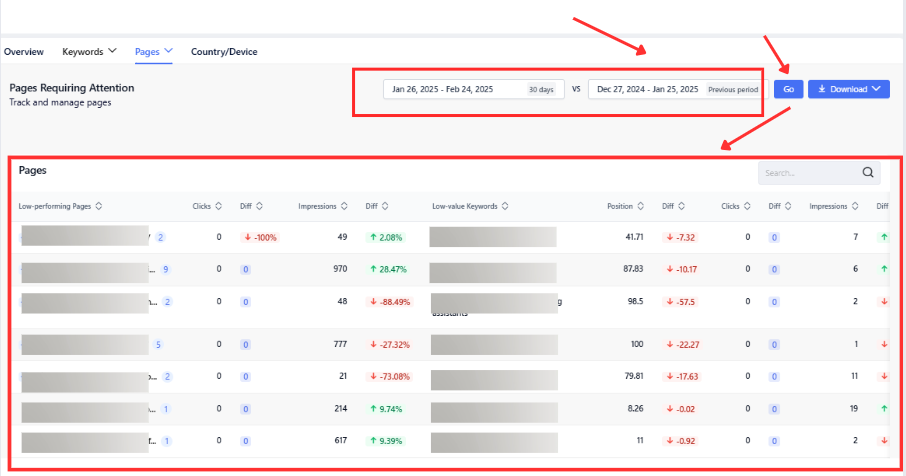
You may also click on the “+” sign beside the page address to view the full list of keywords against which the page performs low.
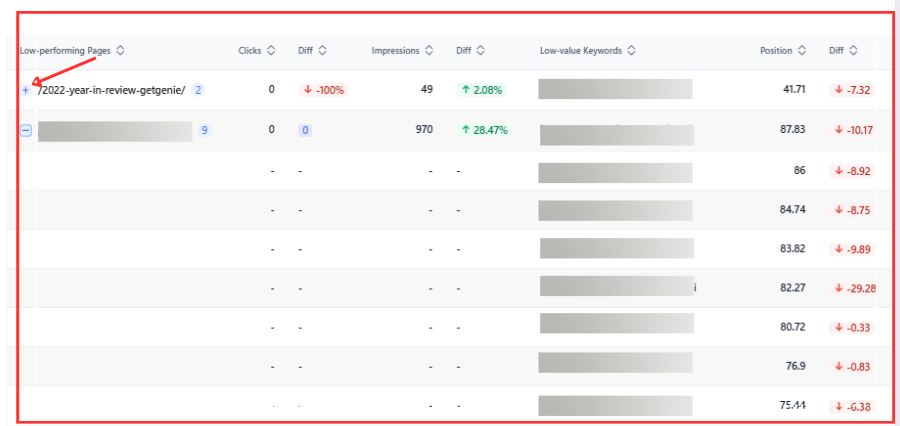
Broken Internal Links and Errors
Broken links, URLs that return a 404 error, are always a warning sign. Broken internal links mean visitors hit dead ends and search engine crawlers waste time on non-existent pages.
Broken links frustrate your site’s visitors. They also “break the flow of link juice,” potentially hurting your pages’ ability to rank.
Remember, search engine bots have a limited crawl budget, and hitting a bunch of 404 errors means that budget is wasted on crawling pages that don’t exist. With the help of Google Search Console (GSC), you can find broken links. The GSC Coverage (Page indexing) report will list pages that couldn’t be indexed due to errors like “Not found (404)”.
You can also use the crawl stats in GSC (under Settings > Crawling > Open Report) to see the breakdown of crawl responses.
Another approach is to run a crawling tool such as Screaming Frog on your site, which will scan all links and report any broken ones (look for HTTP 404 status codes).
Slow Loading Times
One thing that really puts my user off is SLOW LOADING! Slow pages make me hit the back button or refresh button. Something that shoots up the bounce rate.
And to make matters even worse, Google explicitly uses page loading speed as a ranking factor!
In 2021, Google rolled out the “Page Experience” update, which includes Core Web Vitals. These are metrics like Largest Contentful Paint (LCP), First Input Delay (FID), and Cumulative Layout Shift (CLS).
If your site doesn’t load within about 3 seconds, there is a great chance users will just leave! As noted by SEO Clarity. You can use tools like Google PageSpeed Insights or GTmetrix to test your pages. These tools will analyze your site’s loading times (for both mobile and desktop) and report back a performance score along with specific issues
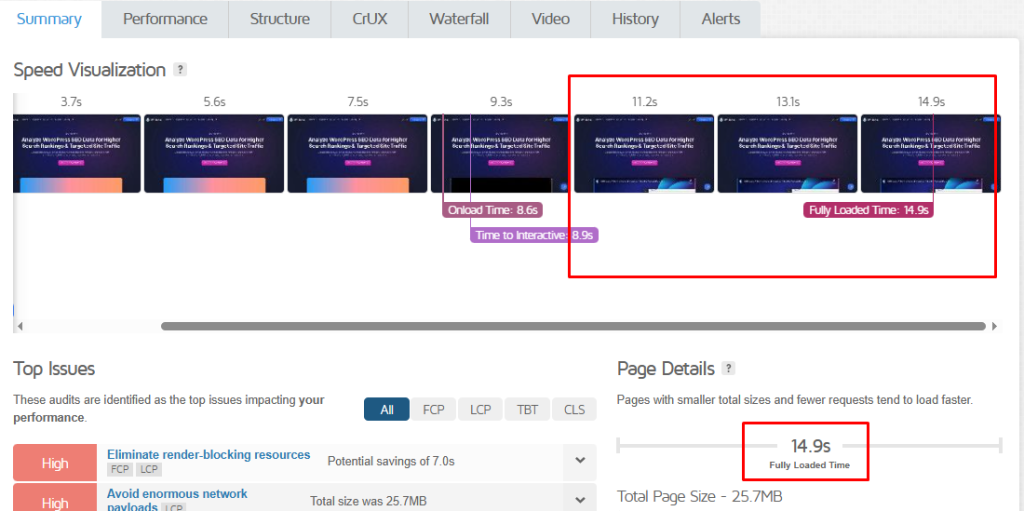
Keyword Cannibalization
When two or more pages on your website are targeting the same keyword or very similar search queries, Keyword Cannibalization occurs. Instead of one strong page ranking for that keyword, you have multiple pages competing against each other in the SERP.
These ‘competing pages’ can dilute your organic visibility. Often, neither page performs as well as a single, consolidated page would. Because they eat into each other’s reach and impressions.
In some cases, you might see search results where the same domain has two listings for the same keyword, which is a clear sign of cannibalization.
To find keyword cannibalization issues, you can use several methods.
GetGenie’s SEO Insights has a “Competing Pages” view, which helps indicate multiple pages on your site that rank for similar keywords.
Using it is simple. Go to your WordPress Dashboard and then GetGenie > SEO Insights. 4. On the Overview section, select Pages > Competing Pages.
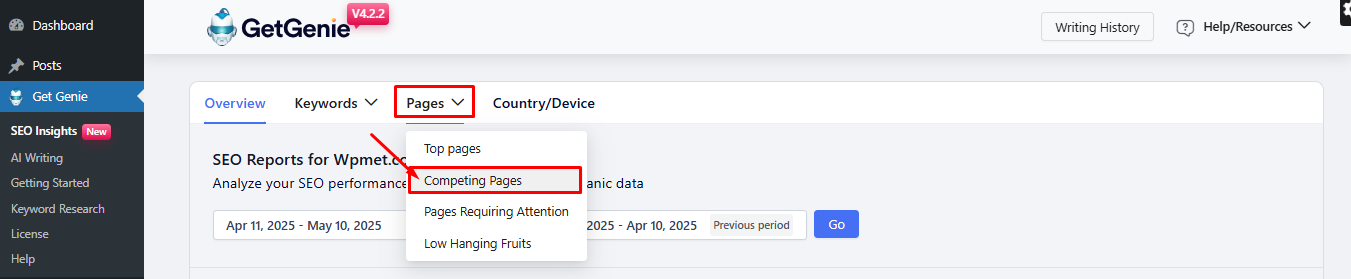
Under Competing Pages, first select a range of dates (7, 30, 90, or custom) to extract your analysis from. And then click on the Go button.

Below, you will see many keywords appearing against which particular pages are competing with each other.
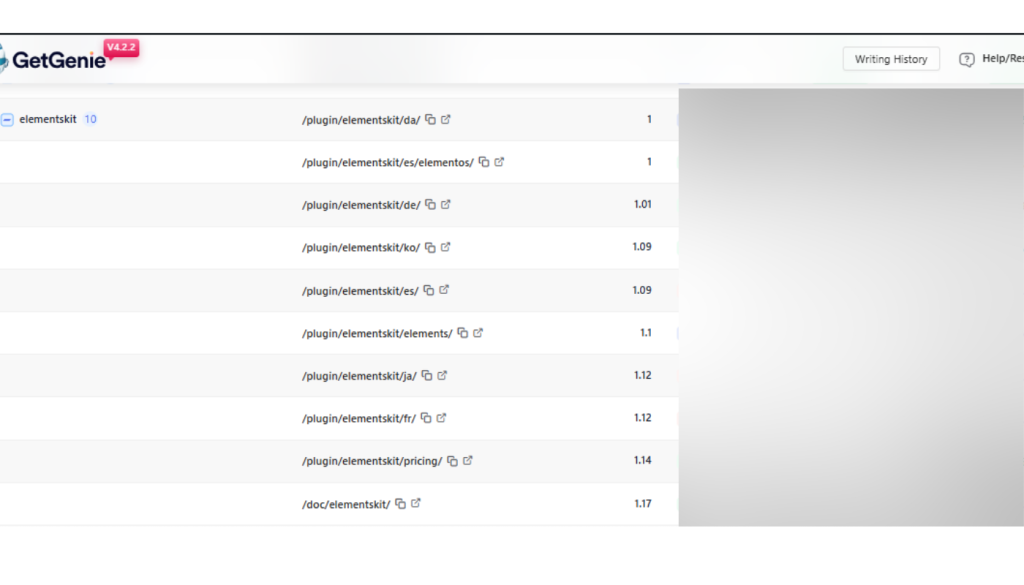
If you want to see in detail the pages that are competing for a particular keyword, you can click the + sign to the left of the keyword results. To the right of the list, you can view the position, clicks, and impressions, and their differences in the given time period.
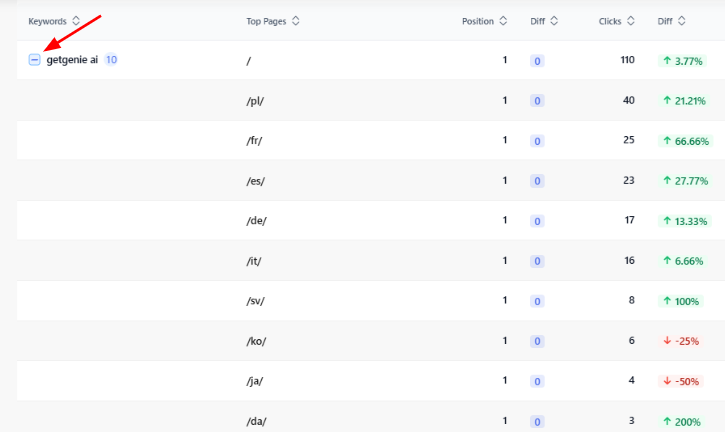
And this way, you can easily find competing pages using GetGenie for your WordPress site.
Deindexed Pages
When you create a page or a blog post, you might notice it is not getting indexed by Google at all. Or the pages were indexed but later dropped. That’s a serious SEO issue.
A page that isn’t indexed will never rank or bring in organic traffic. It’s essentially invisible on search engines. Google’s stance is simple: “if your pages aren’t indexed, they don’t exist” as far as search results are concerned.
The easiest and quickest way to find out about this issue is by using Google Search Console’s Index Coverage report. This report shows which pages on your site are indexed and which are not, along with reasons for exclusion.
Common reasons for deindexing?
- pages explicitly marked with a noindex meta tag,
- pages blocked by robots.txt,
- duplicate pages that Google chose not to index,
- server errors,
- low-quality content.
Another way to see indexation status is to use the Google search operator site:yoursite.com. This will show a rough list of indexed pages. If you notice that when searching for your brand or site, not all key pages show up, or some have a “URL is not on Google” message in GSC, you have an indexing problem.
High Bounce Rates
This majorissue occurs when a good percentage of visitors leave your site after viewing only one page. While bounce rate isn’t a direct ranking factor, a consistently high bounce rate can indicate underlying issues that do affect SEO, such as poor content quality or a mismatch between what users expect and what they find on your site.
Now, understand that, even if a user visits a blog post, reads the whole thing, and leaves without clicking on any place on the site, that’s still a bounce even though the user may find the content useful.
So you should look at bounce rate alongside other engagement metrics like time on page. That said, very high bounce rates (90%+ on content pages) or sudden spikes in bounce rate deserve investigation.
I use Google Analytics to identify which pages have the highest bounce rates. Search for issues like:
- slow-loading pages
- wrong keywords targeting
- thin or unengaging content
A high bounce rate often correlates with irrelevant content or poor UX, so finding pages with this issue can highlight where you need to improve content or design.
Poor Internal Linking Strategy
A good internal linking strategy helps distribute “link juice” or ranking power throughout your site. This also helps Google discover all your content easily.
Each internal link shows search engines which pages are related and which pages are important. If your internal linking is weak or poorly structured, some pages may end up isolated (called orphan pages), receiving no link equity from the rest of your site.
SO, what are the signs?
- important pages that are buried deep with no links from your homepage or other pages,
- a lack of contextual links between related blog posts,
- using non-descriptive anchor text (e.g., many “click here” links)
You can do a site audit with tools like Ahrefs or Semrush, which often have an “orphan pages” report.
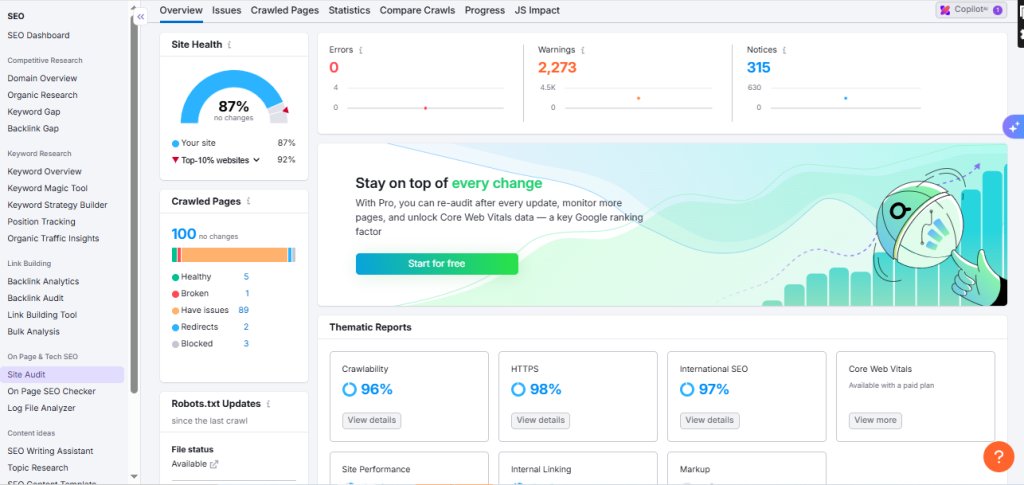
Google Search Console’s Coverage report might indirectly reveal orphan pages too (if a page is listed as “Discovered – currently not indexed”, it could be an orphan with no incoming links, so Google found it via sitemap or some other means but didn’t prioritize crawling it).
Fixing SEO Errors in Your Website
Once you find the issues, you need to fix them to get your WordPress site back on track. Depending on the issue, the fixes may involve content edits, technical tweaks, or using plugins/features designed to help.
Pages not ranking/low-performing
For pages not in the top 100 or generally underperforming, start by improving their content and relevance. If needed, modify the keyword strategy for those pages.
Find out are the pages are truly targeting a specific topic and keyword? If not, refine the on-page SEO. This includes the focus keyword in the title, meta description, headings, and body copies. Ensure the content thoroughly answers what users search for.
Consider expanding the content or updating it with fresh information. You might also use GetGenie’s content optimization suggestions or content score feature to guide you on improving the on-page SEO.
Plus, check the traffic and keyword breakdown for that page in GSC or SEO Insights. Maybe it’s ranking for irrelevant queries, which means your content might be misaligned. Align the page with the right keywords, and then request indexing through GSC after your changes to prompt Google to re-crawl.
Fix broken links (404 errors)
Usually, I would suggest redirecting or updating any broken internal link you find. As a WordPress user, you can use a plugin like Redirection to manage redirects easily.
If a particular Page has been deleted, redirect its URL to the most relevant alternative, or to its parent category or homepage if nothing else fits. This way, any external links to the deleted page or bookmarks will easily take users to a working page.
For broken links in your content that point to external sites, update them to working URLs or remove them if no longer necessary.
Resolve keyword cannibalization
To avoid multiple pages competing for the same keyword, decide which page you want to rank for that keyword. Usually, this is the page with the most comprehensive content or the one that aligns closest with search intent.
Then, consider merging the other page’s content into the primary page. For example, if you have two similar blog posts, turn them into a better post and 301 redirect the weaker one to it.
However, if you see issues in merging pages, differentiate them. Edit one or both pages to target different subtopics or long-tail keywords, so they’re no longer directly competing.
Also, update internal links. Make sure most internal links with that keyword anchor text point to your chosen primary page, not the secondary. This signals to Google which page you consider more important.
Improve page load speed
Speed fixes can range from simple to technical:
- Optimize and compress images across your site (use an image optimization plugin or Content Delivery Network (CDN) that automatically compresses images; serve images in next-gen formats like WebP).
- Minify and combine CSS/JS files if possible (many speed plugins handle this). Eliminating render-blocking resources can significantly speed up initial pain.
- Use a CDN to serve static resources quickly to users around the world.
- Check your plugins. Too many heavy plugins can slow things down. Remove the ones you really don’t need.
Fix deindexing issues
Find the root cause of why pages got deindexed as fast and accurately as you can. Check if you mistakenly noindexed a page. In WordPress, this could be a setting in an SEO plugin or a leftover from a staging site. Double-check Settings > Reading to ensure “Discourage search engines from indexing this site” is unchecked for live sites.
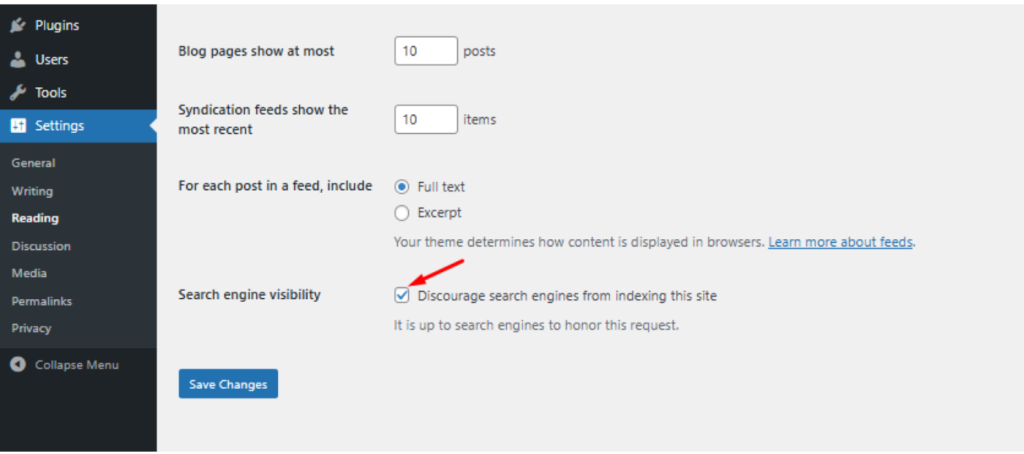
If your robots.txt was blocking content, edit it to allow Googlebot. You might remove the disallow lines or use more specific rules to only block what needs blocking.
Then, go to Search Console and use URL Inspection -> Request Indexing for the affected pages. If a page was dropped due to quality issues, improve it. Add more useful information, make sure it’s unique (no duplicate titles or metas), and then request re-indexing.
For old or low-value pages that got deindexed and aren’t worth reworking, it may be best to leave them or intentionally noindex them. As a routine, audit your index coverage to match it with your content inventory.
Improve internal linking
To fix a poor internal linking structure, start adding contextual links in your content. Whenever you mention a topic that you have a post/page about, make that anchor text and link it.
Ensure that every important page, especially new content, is linked from at least a few other pages on your site. This might involve updating older posts with new links.
You might create a “Related posts” section or use a plugin to suggest related content, which automatically improves internal linking.
If you found orphan pages, make sure to link to them from somewhere logical. Regularly review your internal links to ensure new content gets linked and old content remains interconnected.
Improve User Engagement
Fixing a high bounce rate on a given page requires satisfying the user intent for the keywords it targets.
You can use tools like GetGenie’s Keyword Research feature to find related, semantic, and NLP keywords for your page.
Once you enter the Keyword Research feature, type in a target or seed keyword. After entering the keyword, press Analyze Keyword.
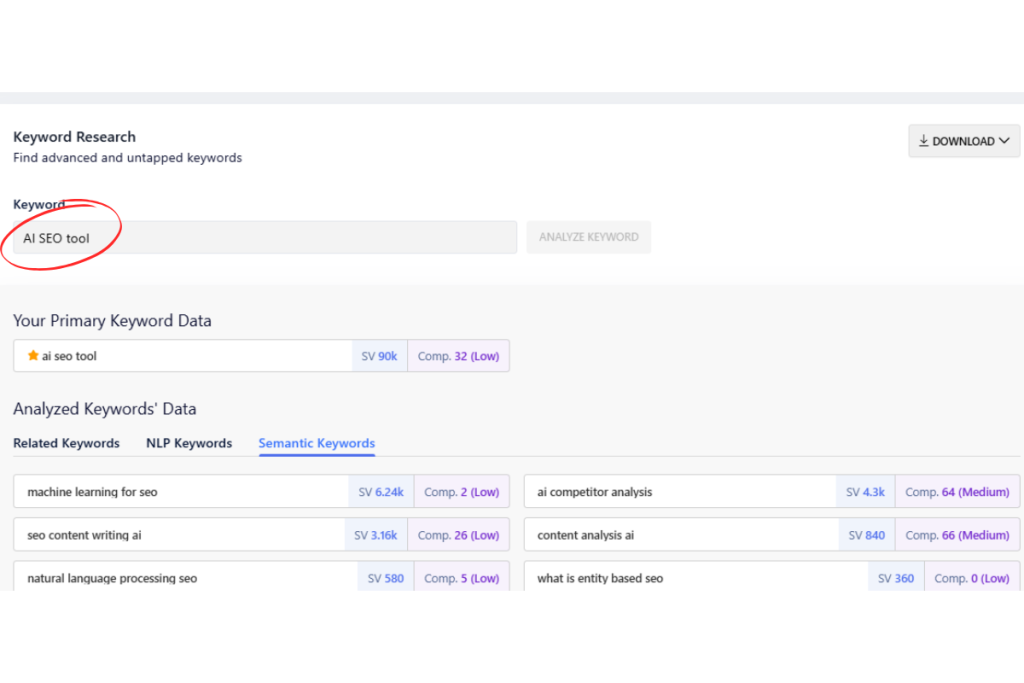
The results display Search Volume (SV), Competition, and keyword data, including related, NLP, and semantic keywords.
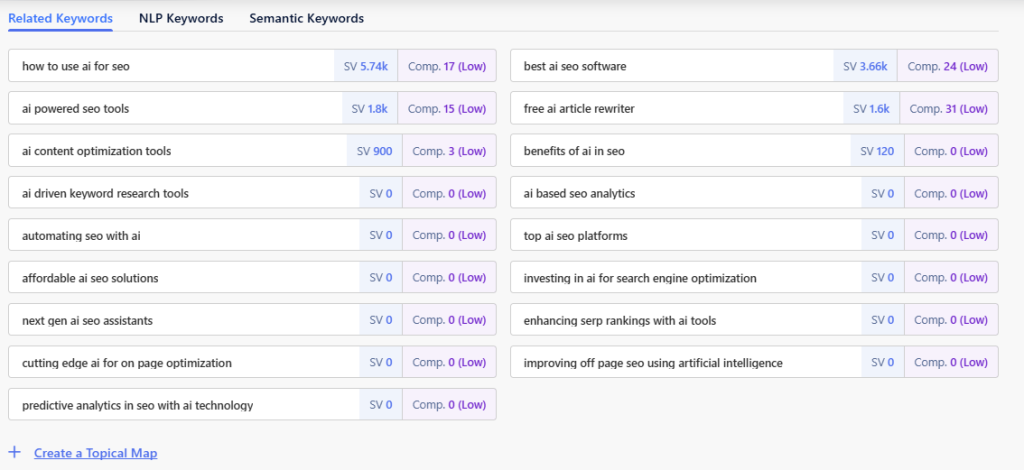
From there, you can find the relevant keywords for your topic or page. Then, you can cluster them into a Topical Map for more logical and organized use.
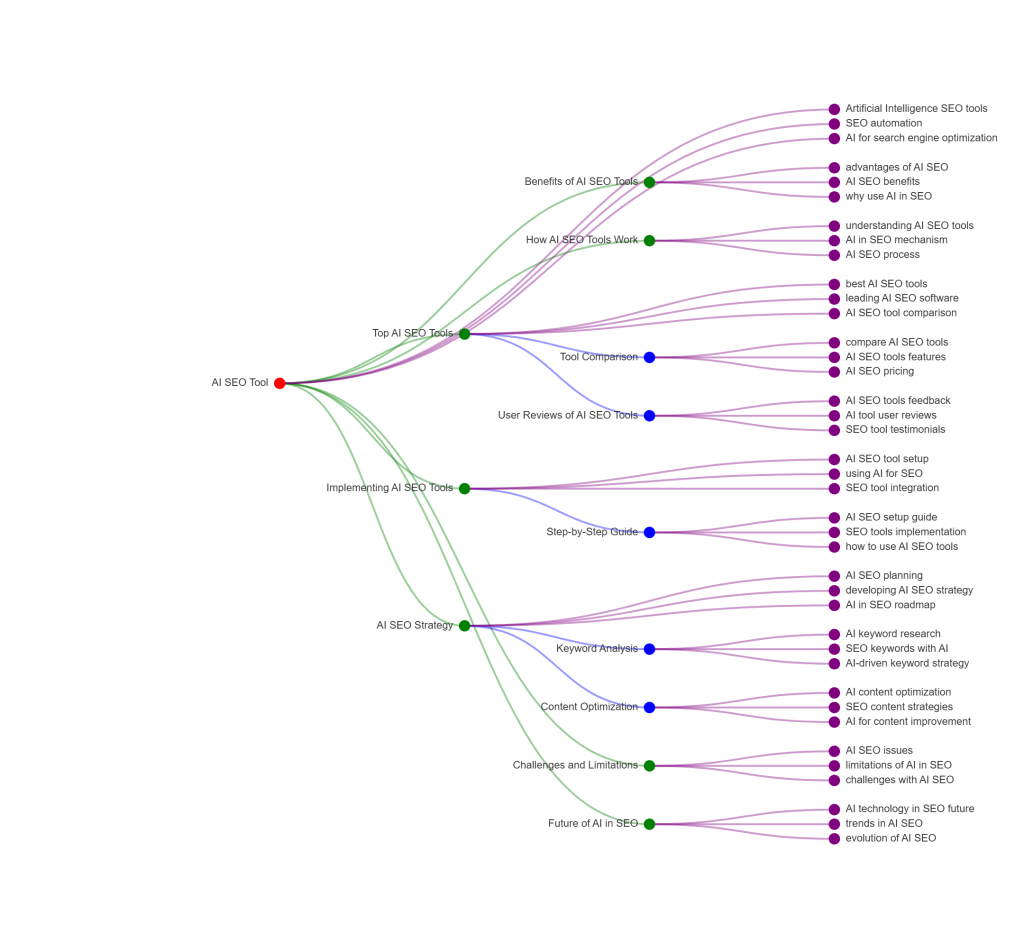
A Topical Map is a visual or structured representation of how various keywords, subtopics, and related concepts interconnect around a core subject. The map lets you see at a glance how your chosen keywords fit together in a larger context.
Learn How to Find & Use Related Keywords to Win the SERP Race using GetGenie!
You should also improve the user experience on that page by
- Making content more readable. Short paragraphs, subheadings (H2, H3s), bullet points, and relevant images or videos
- Increase internal linking or add clear calls-to-action
- Checking the page’s design and loading speed on mobile. If the bounce rate is high on mobile, it’s possible that the font is too small or some elements are not loading correctly.
FAQs
Summing Up
Keeping a WordPress site SEO-friendly is an ongoing cycle of auditing, fixing, and monitoring. You need to find underperforming pages, crawl/index errors, loading errors & speeds, and performance gaps.
Then you must fix issues like speed, Core Web Vitals, crawlability, broken/internal links, clear keyword targeting, avoiding cannibalization, etc. For that, using tools like GetGenie’s SEO insights is extremely important and effective.
