Sådan bruger du Google Search Console til søgeordsforskning - avancerede teknikker
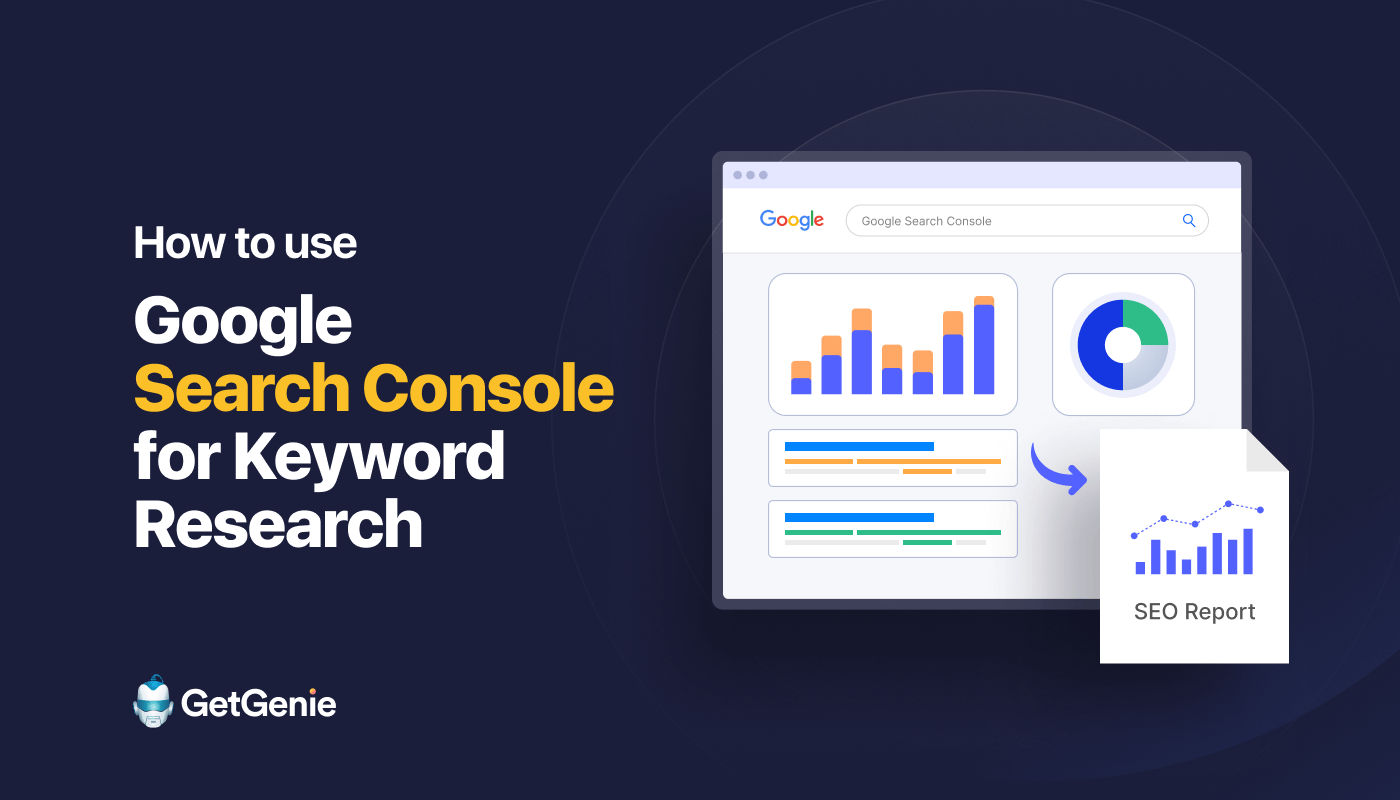
Google Search Console is a free tool that can help you conduct keyword research for your already published posts & pages to optimize them further. But the tool also shares key insights that you can take to analyze keywords for new posts & pages.
No matter what your purpose is, finding the right method to execute keyword research in GSC is always tricky. Which keywords to target for content optimization, how to evaluate GSC metrics like Clicks, Impressions, CTR, etc. for keyword focusing, all these factors require meticulous consideration.
In this write-up, I will share some actionable tips on using GSC to perform keyword research for both published & new content. Whether you are a content marketer, SEO strategist, or website owner, you will get valuable insights from the post to implement on your website.
Why Leverage Search Console for Keyword Research?
So, what benefits can you gain by using Google Search Console for keyword research? Here are the core reasons you should avail of GSC for keyword research —
- Unlike other 3rd party tools, GSC offers data straight from Google. That means they appear in GSC exactly how users type.
- Unlike other tools that display estimated data, GSC displays exact data about your site’s performance for specific keywords like clicks, impressions, etc.
- An opportunity to discover long-tail keywords and queries that you might not find through other tools or by brainstorming.
- GSC provides powerful and data-driven insights without costing you arms and legs.
- Offers your website-specific keyword data instead of generic suggestions.
How to Use Google Search Console for Keyword Research
Keyword research with Google Search Console can open up new and unique opportunities. But to conduct keyword research to write new content or optimize existing content, you must know the right strategies. The following tips will help you know and apply the right strategies —
Discover High-performing Queries from the GSC
Once you log into your website’s Google Search Console account, navigate to the “Ydeevne” tab on the left-side panel and select “Søgeresultater” from the menu.
The Performance report will show you a host of data, including total clicks, impressions, average CTR (click-through rate), and average position for your site in search results.
Scroll down to the “Forespørgsler” tab. What you see under the tab are the queries that drive organic traffic to your website. Besides every query, corresponding clicks and impressions show up. To view what queries get the most clicks or traffic, sort them by “Clicks”.
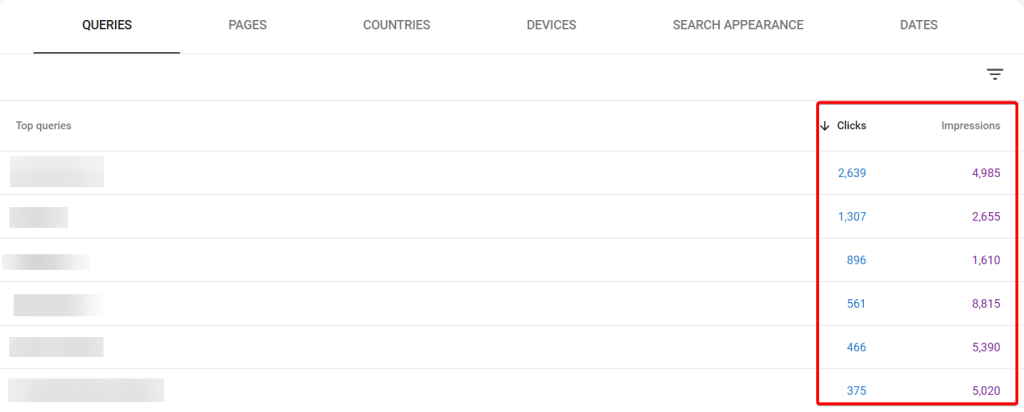
Create a list of high-performing keywords and leverage them to find related keywords to target. For example, let’s say one of your top queries is “Local SEO for Restaurant Business”. Now, you have to find out search terms related to this topic.
GetGenie will make the process of finding relaterede søgeord as easy as pie. Just follow the process —
All you have to do is input the keyword in GetGenie’s keyword field after entering the “Blog Wizard” template and it will return you multiple related keywords in a list.
For example, you can choose the keyword “Best Local SEO Company for Small Businesses” as appears in the screenshot below —
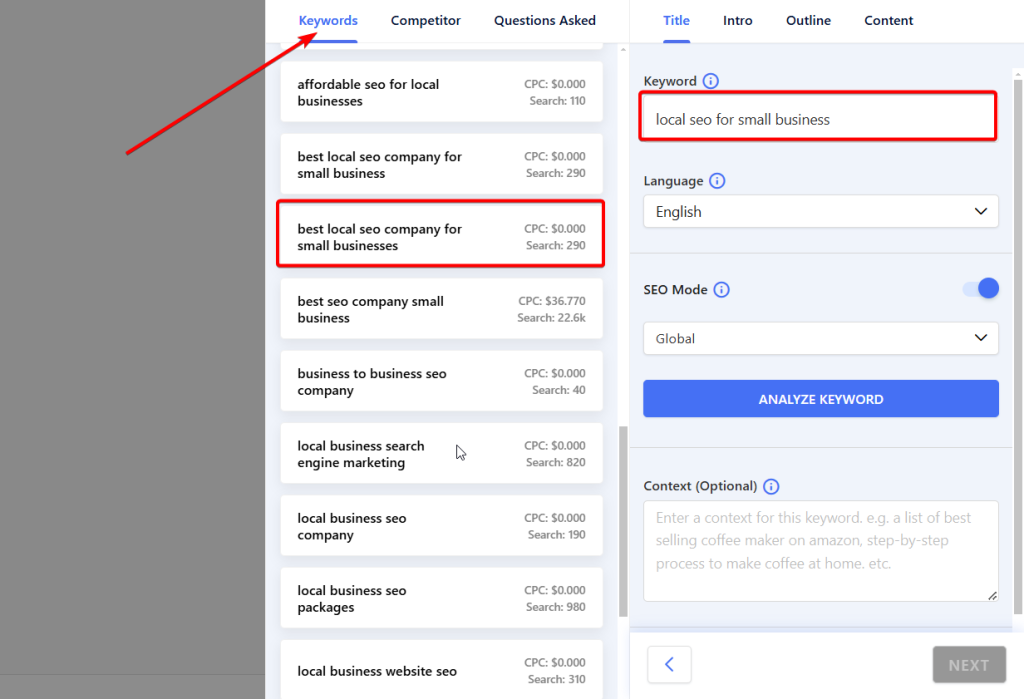
As your original top query generates higher clicks & impressions, it’s a good indicator that if you write a content piece on the topic, it will likely perform well too.
Find Low-performing or Never-performing Keywords for Optimization
With the low-performing or never-performing keywords, I mean queries in GSC with high impressions but low CTR. The low CTR suggests you’re ranking for the term but way far down the SERPs that users don’t feel interested to click.
Not necessarily do these queries have to be on the 1st page because occasionally, users also navigate to the 2nd and 3rd pages for further info.
Discovering these terms in GSC will help you figure out existing content requiring optimization. A few tweaks here and there can help you rank higher and generate more traffic to your site.
Let’s check out how to find underperforming keywords —
- Open GSC and navigate to “Search results” below the “Performance” tab as shown above.
- Pick a time frame.
- To find pages that have underperformed recently, go for a shorter period (Maybe 3 months). A longer period will incorporate content that might not be relevant now.
- Now, sort the list of keywords by “Impressions” in descending order to see high-impression queries on higher positions all the way down to the low-impression queries.
So, you have to target the terms on higher spots that are ranking downward in SERPs but aren’t driving notable traffic. This could be anywhere from a few terms to a few thousand terms, depending on your website’s size.
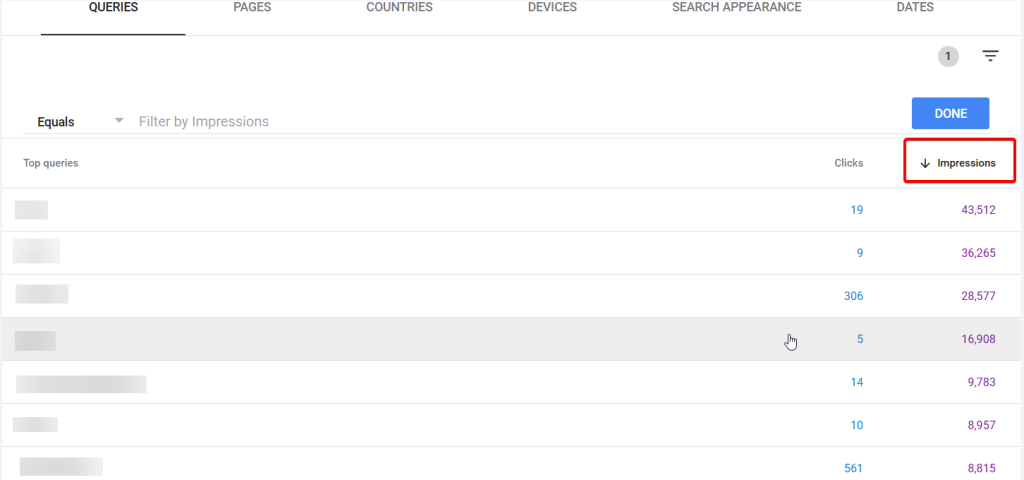
Your target should be identifying keywords for which you already rank on the 2nd or 3rd page. This is because these keywords will be comparatively easy to work on to get higher ranks.
Find ways how to provide more value for these keywords by doing both brainstorming and tool-based research. The value can include useful info, real examples, mentioning relevant tools, and more. This way you can enhance your chances of ranking higher for these keywords.
Find Low-Hanging Fruit Keywords
Low-hanging keywords are easy-win keywords or queries that you can rank higher with minimal effort. These queries typically represent long-tail keywords with low to medium keyword difficulty and mid to high search volume.
With GSC, you can discover these keywords easily and optimize your site’s individual pages for higher ranks. This will also result in increased organic traffic to your site and sometimes will also convert these visitors if certain keywords are conversion-friendly terms.
For instance, “Best writing tools for content creators” can be a low-hanging fruit keyword as it’s a long-tail one. Also, it has a decent search volume with low difficulty.
To discover these types of queries from GSC, go to the “Search results” report and click the “sider" fanen.
A list of pages will show up with their CTR and Impressions data. Click the page you want to optimize as GSC will show its individual performance report separately.
After you click on a page, GSC will automatically switch back to the “Forespørgsler” tab. Here, you can spot all the queries the selected page ranks for. And also the impressions and clicks the page generates in the SERPs.
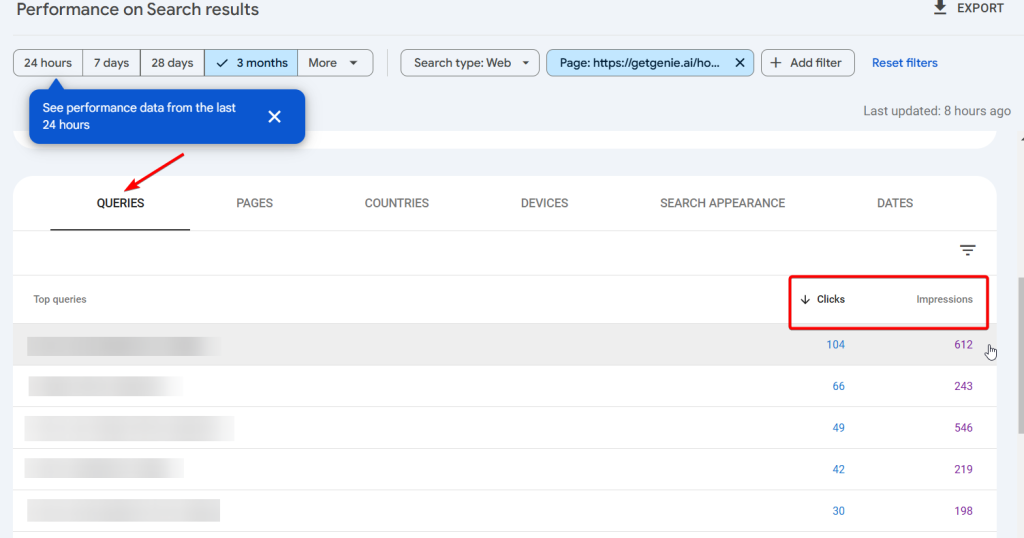
Look for relevant and long-tail keywords with low clicks but high impressions. Then, create valuable content for these keywords in a way as discussed in the earlier section. These keywords will act as your secondary keywords in existing content.
How to Gauge Keyword Research Performance on Google Search Console
The job isn’t over only with keyword research and optimization. You must track the outcomes of your efforts in GSC to know how the keywords after optimization are performing.
Navigate to the “Ydeevne” chart on GSC’s “Overview” page to view your website’s overall clicks.
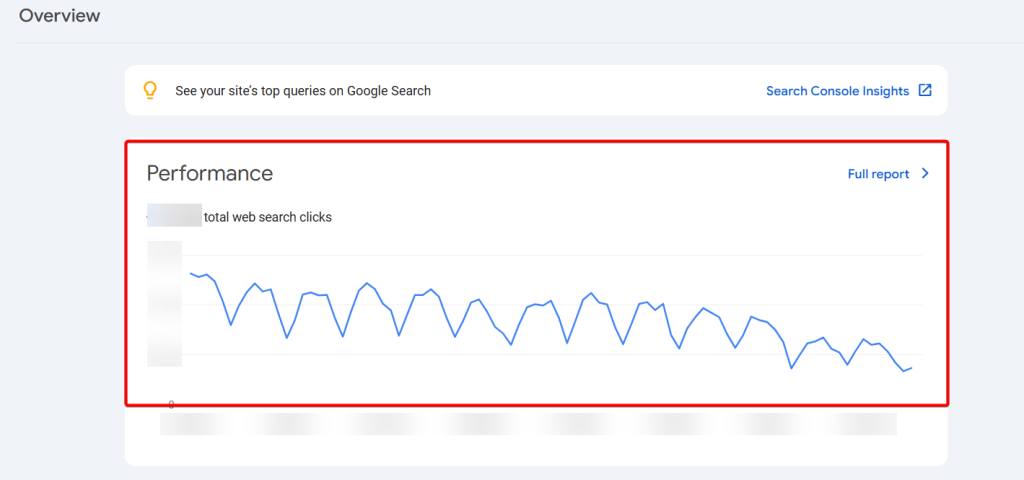
The graph above shows your total web search clicks over the past 3 months. With this data, you can understand if your SEO and keyword research efforts have translated into organic traffic growth.
Avail New Keyword Opportunities for Your Site Now with GSC
Google Search Console is an inevitable tool for keyword research as it extracts keyword data right from the SERPs. So, the chances of picking the wrong keywords for optimization are slim.
So, prioritize GSC to analyze performance data and fine-tune your keyword research strategy as well as content optimization methods to drive profitable organic visitors to your site that eventually convert.
Also, don’t forget to make use of GetGenie’s keyword research feature for discovering related keywords for the original keyword derived from GSC.

