How to Find Device-specific SEO Data in WordPress
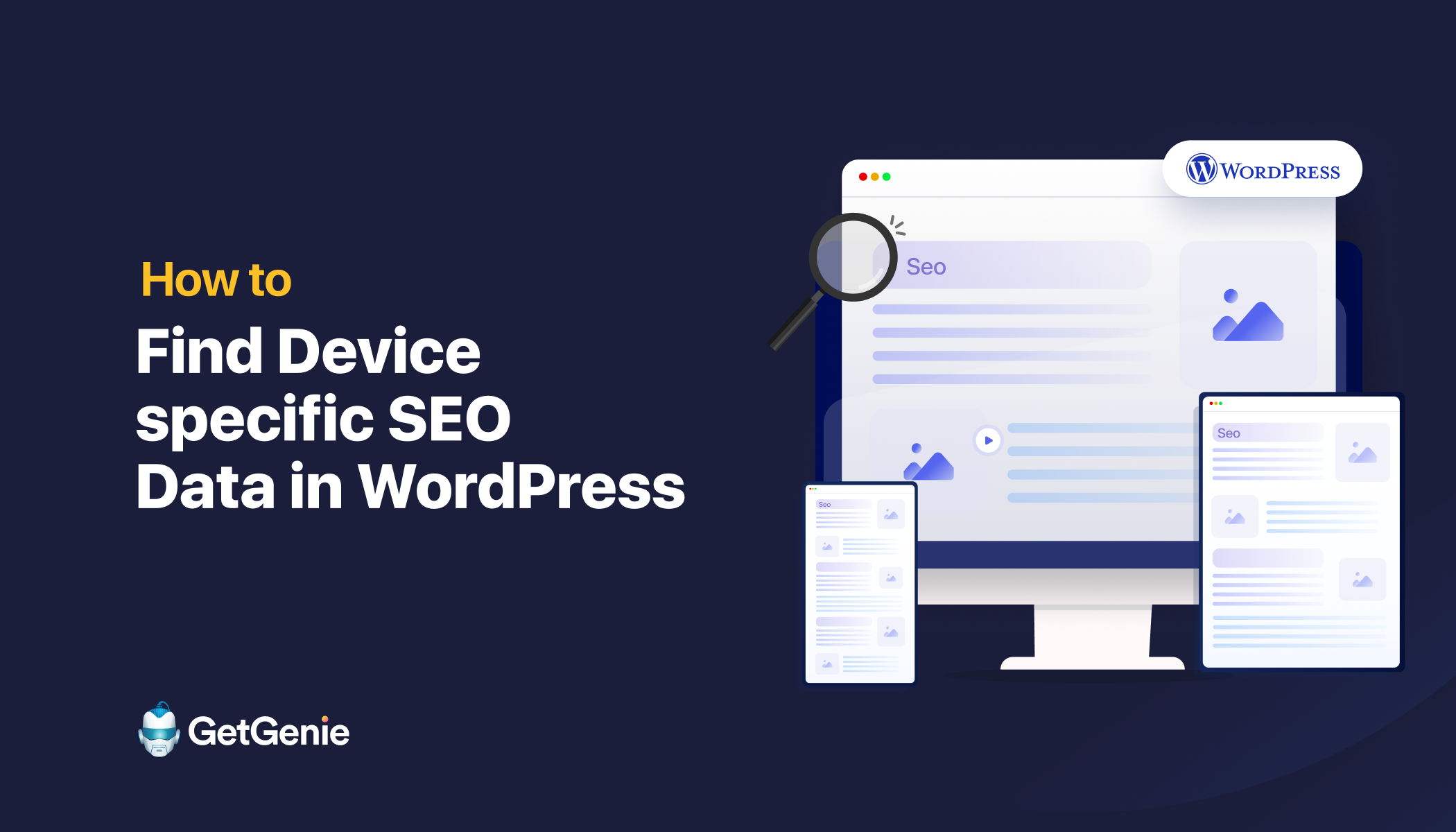
A Quick Overview for You
This guide showed you how to find and analyze device-specific SEO data using an AI-powered tool and other platforms. From spotting mobile performance issues to optimizing across all devices, you now have the techniques to personalize your WordPress site more effectively.
You may be curious about how your WordPress site performs on mobile, desktop, and tablet, but not sure where to look, right? This guide walks you through exactly how to access and analyze device-specific SEO data. Whether you’re troubleshooting mobile performance or optimizing for desktop visitors, these actionable insights will help.
This quick guide shows you how to find device-specific SEO data in WordPress for personalization.
Keep reading to discover the techniques coming your way.
Understanding Device-Specific SEO Data
Device-Specific SEO Data refers to analytical information that categorizes and reports on how users from different types of devices interact with your website. This includes metrics like organic traffic, positions, clicks, etc., by the device used.
Types of devices
Types of Devices: The primary types of devices considered in device-specific SEO are:
- Mobile: Smartphones (e.g., iPhone, Android phones).
- Desktop: Laptop and desktop computers.
- Tablet: Devices like iPads and Android tablets.
- Less common but sometimes tracked: Smart TVs, wearables, voice assistants.
Device-specific SEO is crucial for success in WordPress
Device-specific SEO is now standard. Just as SEO performance varies by country, it also differs by device. That means it’s a fundamental requirement for online visibility and user experience.
- Google’s mobile-first indexing: Google predominantly uses the mobile version of a website’s content for indexing and ranking. It uses a smartphone agent for crawling.
Check the best practices to create a mobile-friendly site by Google
Mobile site and mobile-first indexing best practices - Varying user behavior: Users interact with websites differently based on their devices. Their queries can vary significantly across devices. For example, someone searching on their mobile phone while out and about might be looking for a “restaurant near me” or “directions to the nearest ATM”; they need quick, local, and immediate information.
In contrast, on a desktop at home or work, they may engage with more in-depth content. So, you should find device-specific data to understand these distinct user journeys and optimize the site accordingly.
- Encourage reviews: Optimizing a site with device-specific data creates a positive user experience. If your site looks great and runs smoothly on every device, users notice. And when they’re impressed, they’re more likely to stay longer and engage more. This enhanced usability naturally encourages them to leave favorable feedback.
How to Find Device-specific SEO Data in WordPress
The easiest way to find device-specific SEO data in WordPress is by using an AI-powered SEO tool. Tools like GetGenie AI provide intelligent analytics for optimizing mobile, desktop, and tablet performance.
Let’s see how the tool can help you:
GetGenie AI を入手する
You can download the GetGenie AI plugin from WordPress.org. Simply upload it to the Plugins menu in your WordPress dashboard, then install and activate it within seconds. Or, you can just search for it directly from the WordPress.org plugin repository in your dashboard and install it.
Check out the documentation for a complete walkthrough: GetGenie Ai を使ってみる
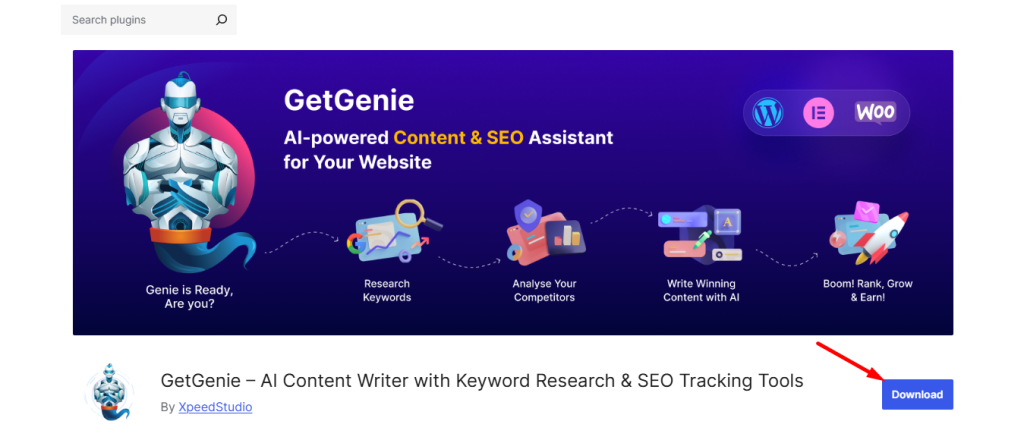
Let’s find device-specific SEO data with GetGenie AI
Log in to your WordPress dashboard:
- Go to SEO Insights from the GetGenie menu in your WordPress dashboard.
- Click on the Country/Device tab at the top to view device-specific and country-wise SEO data.
- Set the date range using the calendar to compare performance across different periods.
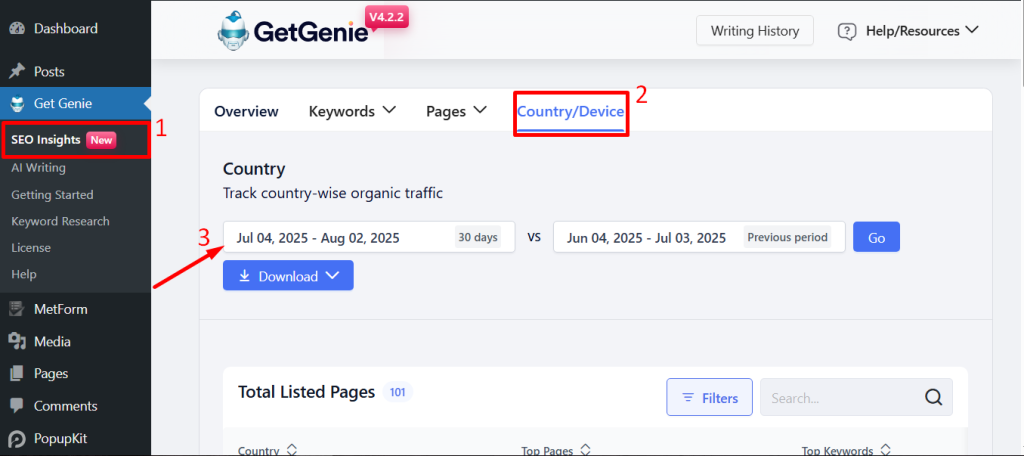
Next, look for the Filters options そして choose Device.
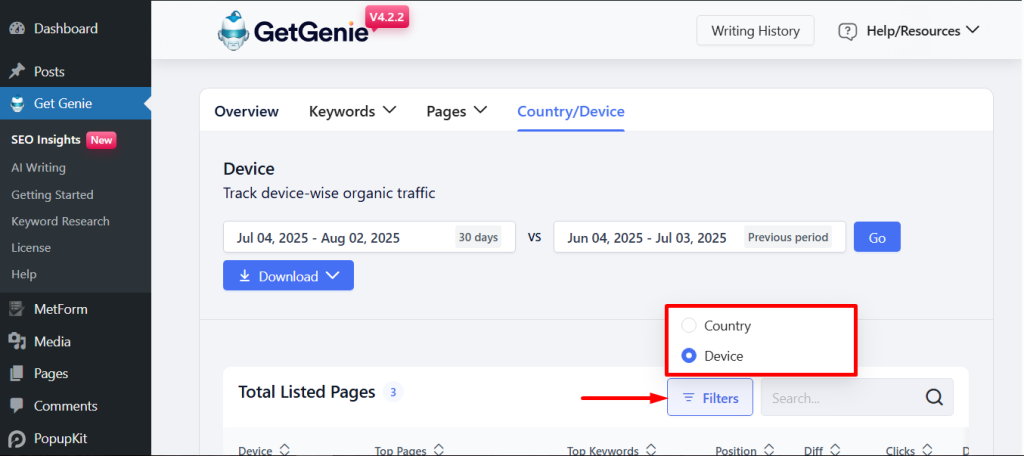
Here are the device-wise filtered data.
- Device: You can view the type of device, such as Desktop, Mobile, or Tablet, from which the traffic is originating.
- Top Pages: Shows the most visited page on your site for each device type.
- Top Keywords: Displays the most effective keyword bringing traffic from that device.
- Position: It indicates the average search engine ranking position for the top keyword.
- Diff: Shows the change in ranking position compared to the previous period. Here, green indicates improvement, red indicates a drop.
- Clicks: The number of times users clicked through to your site from that device.
- Diff: Percentage change in clicks vs. the previous period.
- Impressions: The number of times your page appeared in search results for that device.
- Diff: Percentage change in impressions compared to the previous period.
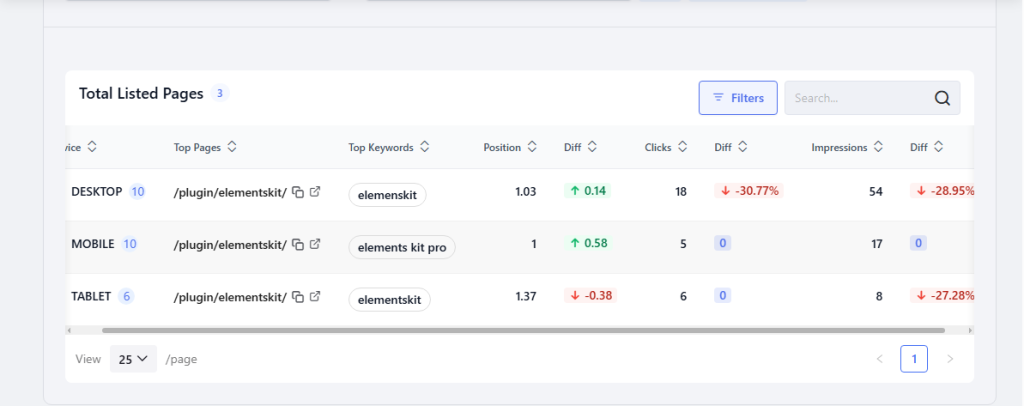
Device-Specific SEO Data: Exploring other platforms
Let’s see how other popular platforms help you get device-specific SEO information.
Mobile usability & core web vitals reports
Googleサーチコンソール provides detailed reports on mobile usability issues and Core Web Vitals. You can take help from GSC to help you ensure your site is fast, responsive, and user-friendly on mobile devices.
- Go to Google Search Console and select your property.
- 案内する Mobile Usability under the “Experience” section to see issues like clickable elements too close or content wider than the screen.
- チェック Core Web Vitals for performance metrics like LCP, FID, and CLS specific to mobile.
- Click on reported issues to view affected URLs and validation steps.
- Fix the issues on your site and use the “Validate Fix” button in GSC to track improvements.
Use PageSpeed Insights for device-based performance
PageSpeed Insights analyzes your site’s performance separately for mobile and desktop. It offers device-specific suggestions to improve speed and user experience.
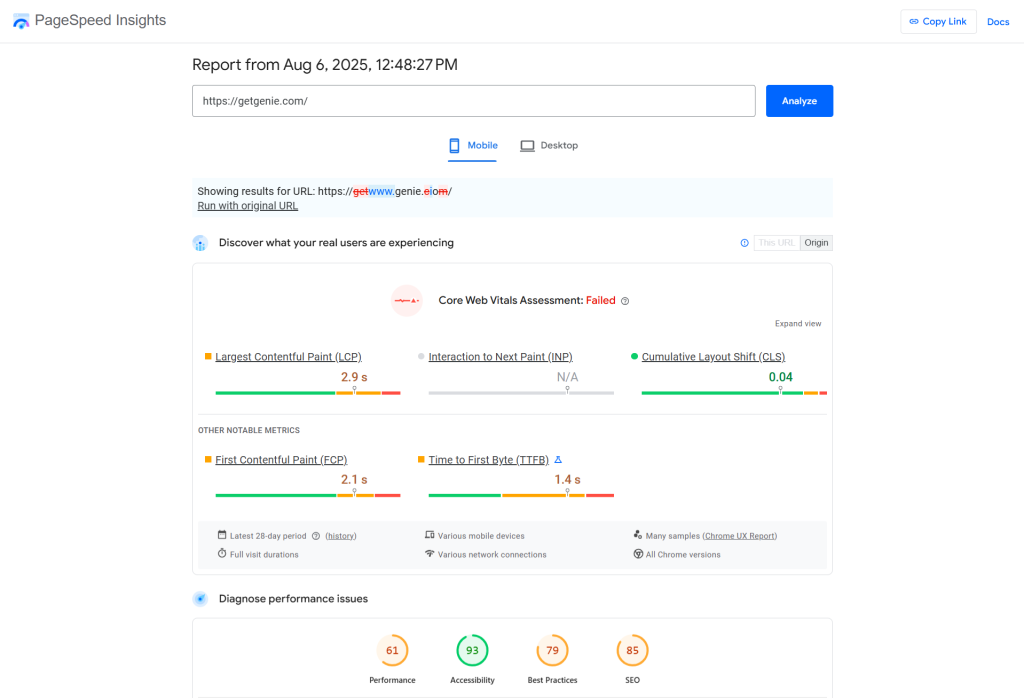
Use Looker Studio to find device-specific SEO data
Looker Studio helps you visualize SEO data across devices like mobile, desktop, tablet, and even smart TV.
To view the device-specific SEO data:
- Connect グーグルアナリティクス or Search Console.
- Add a chart or table to your report.
- Set “Device Category” as the dimension.
- Add SEO metrics like clicks, impressions, or sessions.
- Apply filters if needed, then customize and share your report.
まとめ
Finding device-specific SEO data is a simple technique that takes little effort. Yet, it’s a powerful way to improve your WordPress site’s SEO.
Whether your audience is browsing on mobile, desktop, or tablet, having these insights helps you tailor strategies that actually connect.
With the help of smart tools like GetGenie AI, you can easily track what’s working, fix what’s not, and deliver the right content to the right users, no matter how they find you.

